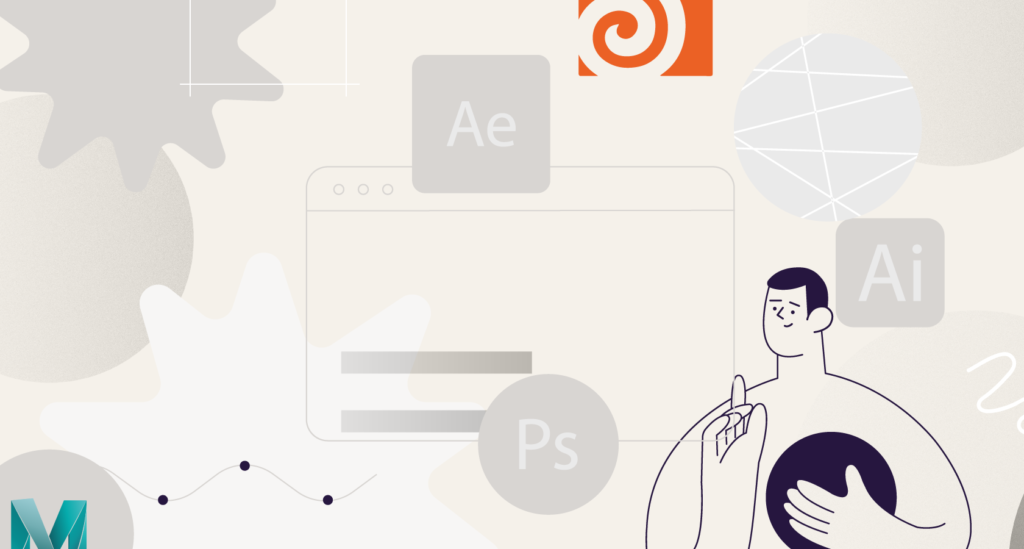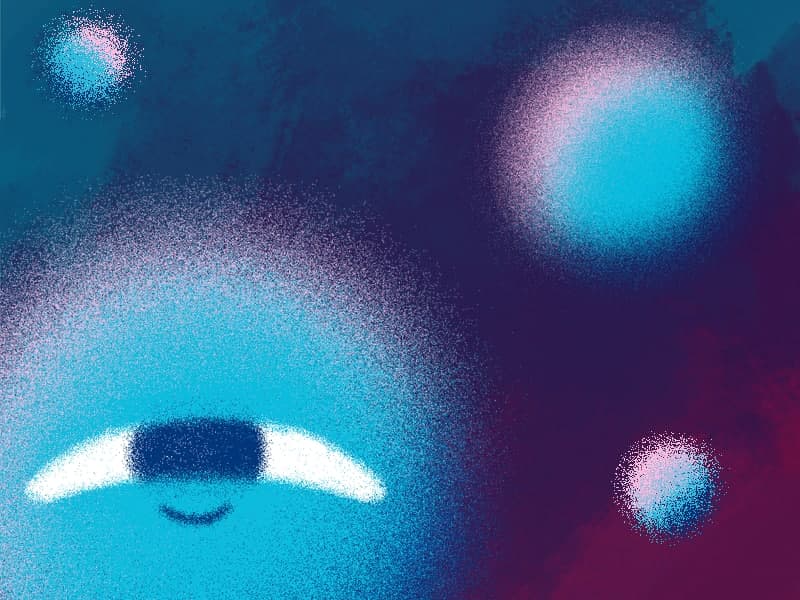In this video, I’m going to tell you about edge fillets and a few ways to create them. In each new tutorial of this series we will show you some tiny tools and life hacks that will help you to achieve more high quality and interesting looking render results.
Sometimes there will be some obvious things, in some cases not so much, but in general, these are going to be essential bricks that are not so noticeable when used separately, but can definitely guarantee you the best results when used all together.
Creating Stunning Bevels in Cinema 4D with Redshift: A Comprehensive Guide
If you’re delving into the world of 3D modeling using Cinema 4D, mastering the art of creating impeccable bevels is essential for achieving realism and detail in your renders. In this guide, we’ll explore techniques and tips to elevate your bevel game, especially when coupled with the powerful rendering capabilities of Redshift.
1. Start with Pristine Geometry
Before adding bevels, ensure your 3D model boasts clean and well-defined geometry. Subdivision surfaces can be your ally in achieving a smooth foundation.
2. Leverage the Bevel Tool
Cinema 4D’s Bevel Tool is your primary instrument for crafting bevels. Select the edges you wish to enhance, right-click, and choose “Bevel.” Fine-tune the offset, subdivision, and other parameters in the Attribute Manager.
3. Experiment with Bevel Profiles
Dive into the array of bevel profiles Cinema 4D offers. Play with different profiles or even create custom ones for nuanced control over the look and feel of your bevels.
4. Harness the Power of Subdivision Surfaces
Apply subdivision surfaces to your model to not only refine the overall appearance but also to enhance the visual impact of your meticulously crafted bevels.
5. Redshift’s Bevel Shader Magic
Explore Redshift’s Bevel Shader to add extra details and realism. Apply the shader to the material channel and tweak parameters like radius, segments, and mode.
6. Harmonize Bevels with Normal Maps
For intricate designs, employ normal maps to introduce fine surface details without burdening your geometry. It’s a smart compromise between detail and efficiency.
7. Embrace the Bevel Deformer
The Bevel Deformer in Cinema 4D allows non-destructive experimentation with bevel settings. It’s an excellent tool for refining your bevel strategy.
8. Fine-Tune for Your Renderer
Whether using the Physical Renderer or Redshift, adjust settings to optimize reflections, refractions, and shadows. Each renderer has unique attributes that can enhance your bevels.
9. Infuse Realism with Edge Wear and Dirt
Redshift’s Dirt Node is your friend for simulating edge wear and dirt accumulation, adding that touch of realism to your meticulously beveled edges.
10. Master Lighting and Reflections
Bevels respond dynamically to lighting and reflections. Experiment with different lighting setups to uncover how they influence the appearance of your bevels.
11. Strive for Performance Optimization
Balancing detail and performance is crucial. High-polygon models may be exquisite, but ensure your scene remains optimized for a seamless workflow.
12. Iterate for Perfection
Achieving stunning bevels is an iterative process. Don’t hesitate to experiment with various settings, combinations, and techniques until you attain the desired result.
In conclusion, by combining the capabilities of Cinema 4D and Redshift, you can elevate your bevels, transforming your 3D models into realistic and visually captivating works of art. Explore, experiment, and enjoy the journey of perfecting your beveling skills!
If you want to know more about the creation of building models, follow the link to the Cinema 4d journey course:
ONLINE COURSE
Cinema 4D Journey
After Effects Keyframe Shortcuts
Adobe After Effects is arguably one of the most powerful creative tools (read: animation and visual effects software) available for professionals, particularly motion designers and VFX artists. If you’re a beginner or pro designer (does that even matter?), once you start to use After Effects religiously, you’ll recognize how super important it is to optimize […]
Best Animation Software and Motion Graphic Program to Use
Getting Started with Animation and Motion Graphics!When it comes to animation and motion graphics, the array of software and programs, free or otherwise, offer a daunting choice to beginners. “The best animation software” is largely relative, with each animator having their own personal preferences.To help newcomers out, we’ve compiled a list of the best animation […]
Frame-by-Frame Animation Workflow in Photoshop
In this tutorial, Sasha will show you everything you need to know about frame-by-frame animation in Photoshop. You’ll learn the reasons behind choosing to animate your works in Photoshop, as well as its advantages and drawbacks for an animator. Moreover, you’ll discover how to create cool animation using the free AnimDessin2 plugin as well as […]