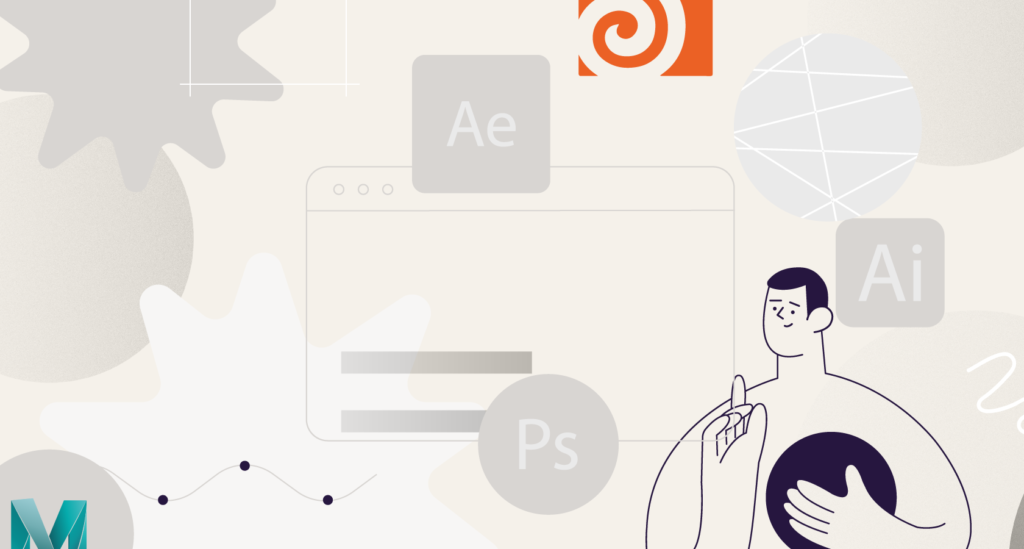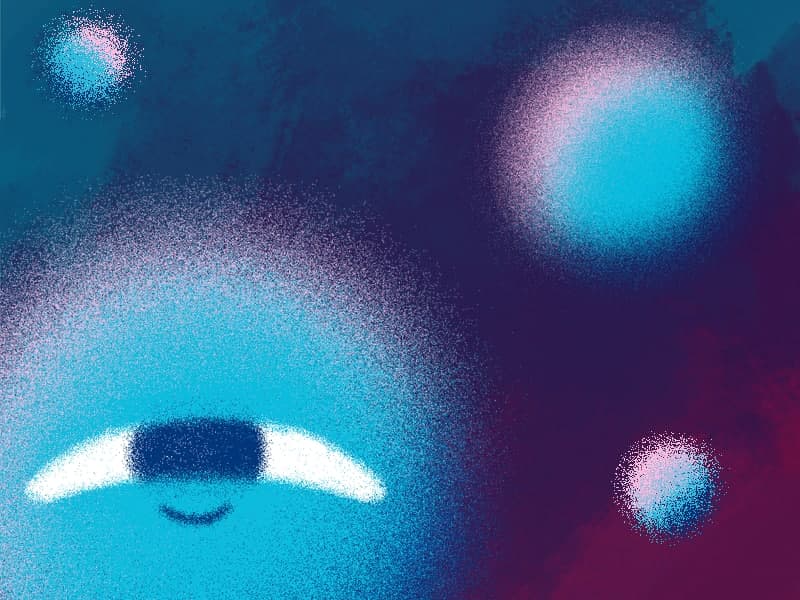GIF is a format that you may need to export your animation to pretty often. So, in this quick lesson, @James Curran gives you a few simple but super-useful suggestions on how to reduce the size of your animated gifs. This plays a huge role especially when you’re working with interactive presentations or animations for websites.
How to reduce Gif Size Quick Guide
To reduce the size of a GIF file, you can try the following methods:
- Decrease the dimensions: One way to reduce the file size of a GIF is by reducing its dimensions. You can use an image editing software like Photoshop or online tools to resize the GIF to a smaller resolution. Remember to maintain the aspect ratio to prevent distortion.
- Limit the number of frames: GIFs are made up of a series of frames. By reducing the number of frames, you can decrease the file size. Consider removing unnecessary frames or reducing the overall duration of the animation.
- Optimize the color palette: GIFs support a limited number of colors, typically 256. If your GIF has more colors, you can optimize its color palette. Convert the GIF to use a smaller color palette, which can significantly reduce the file size. You can use tools like Adobe Photoshop, GIMP, or online GIF optimizers for this purpose.
- Reduce the color depth: GIFs can have a bit depth of up to 8 bits, allowing 256 colors. By reducing the color depth to 4 or 2 bits, you can further decrease the file size. However, this method may result in a loss of color fidelity, so it’s important to preview the changes before saving.
- Adjust the dithering settings: Dithering is a technique used to simulate colors that aren’t available in the GIF’s color palette. By adjusting the dithering settings, you can optimize the balance between file size and image quality. Experiment with different dithering options to find the optimal result.
- Enable lossy compression: Lossy compression can be applied to GIFs to further reduce their file size. This method sacrifices some image quality to achieve higher compression rates. There are online GIF compression tools that can help you apply lossy compression while preserving the visual integrity to an acceptable level.
- Use specialized tools: There are various software programs and online tools specifically designed for optimizing GIF files. These tools can automatically apply different optimization techniques and provide you with the best possible results. Examples include Gifsicle, EZGIF.com, and Compressor.io.
Remember to keep a backup of the original GIF file before making any modifications, so you can always revert back if necessary. Additionally, note that reducing the file size too much may result in a noticeable loss of image quality, so find the right balance between size and visual appeal.
What is the Animated Loops with James Curran course?
James will use his 15+ years of experience as a professional animator to teach you everything he knows about making animated loops, which he’s made A LOT of. Whether you want your characters to be running, jumping, or spinning in 2D, 3D, or isometric scenes, this course covers it all.
From fundamental loop theory through to inspiration on how to generate your own loop ideas, you’ll come out of this course fully prepared to start taking on the world with your own never-ending animations.
ONLINE COURSE
Animated Loops
with James Curran
After Effects Keyframe Shortcuts
Adobe After Effects is arguably one of the most powerful creative tools (read: animation and visual effects software) available for professionals, particularly motion designers and VFX artists. If you’re a beginner or pro designer (does that even matter?), once you start to use After Effects religiously, you’ll recognize how super important it is to optimize […]
Best Animation Software and Motion Graphic Program to Use
Getting Started with Animation and Motion Graphics!When it comes to animation and motion graphics, the array of software and programs, free or otherwise, offer a daunting choice to beginners. “The best animation software” is largely relative, with each animator having their own personal preferences.To help newcomers out, we’ve compiled a list of the best animation […]
Frame-by-Frame Animation Workflow in Photoshop
In this tutorial, Sasha will show you everything you need to know about frame-by-frame animation in Photoshop. You’ll learn the reasons behind choosing to animate your works in Photoshop, as well as its advantages and drawbacks for an animator. Moreover, you’ll discover how to create cool animation using the free AnimDessin2 plugin as well as […]