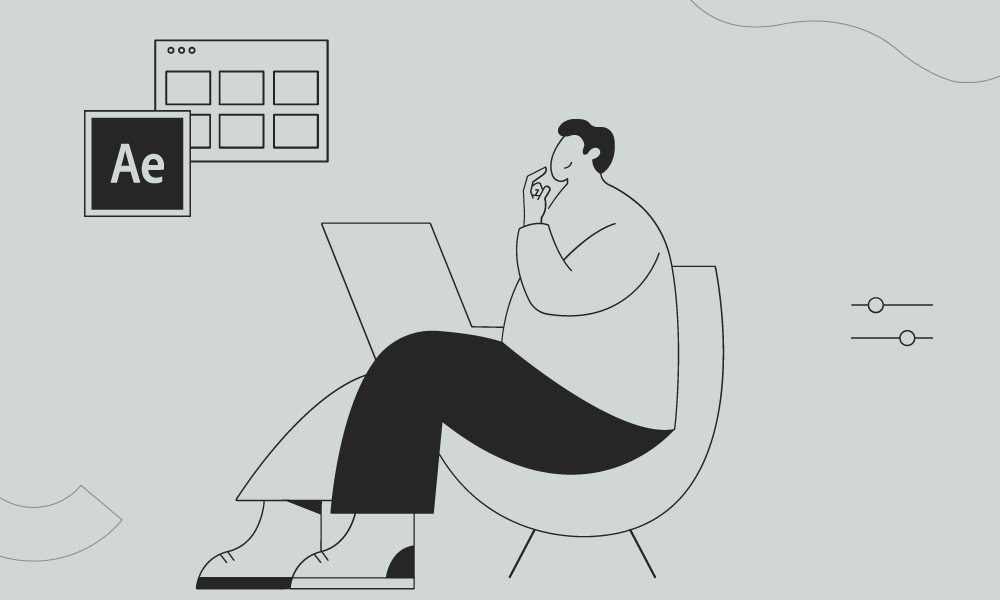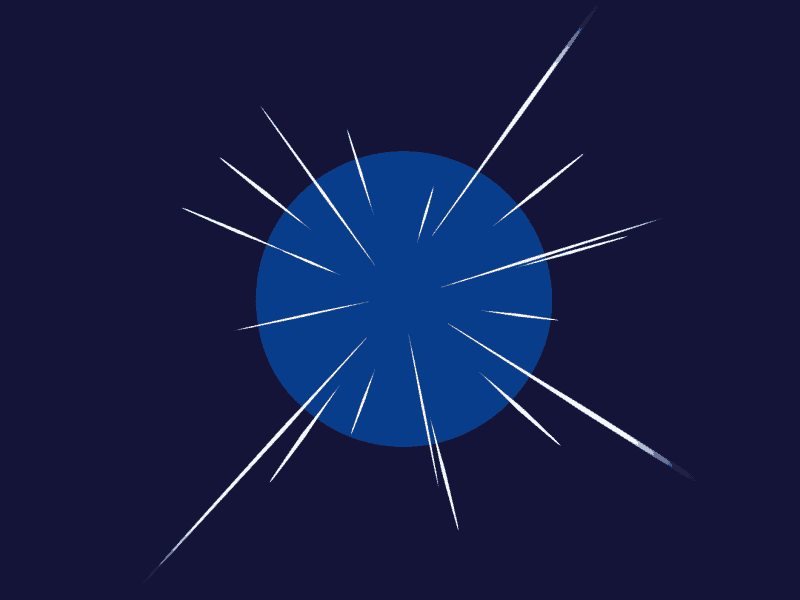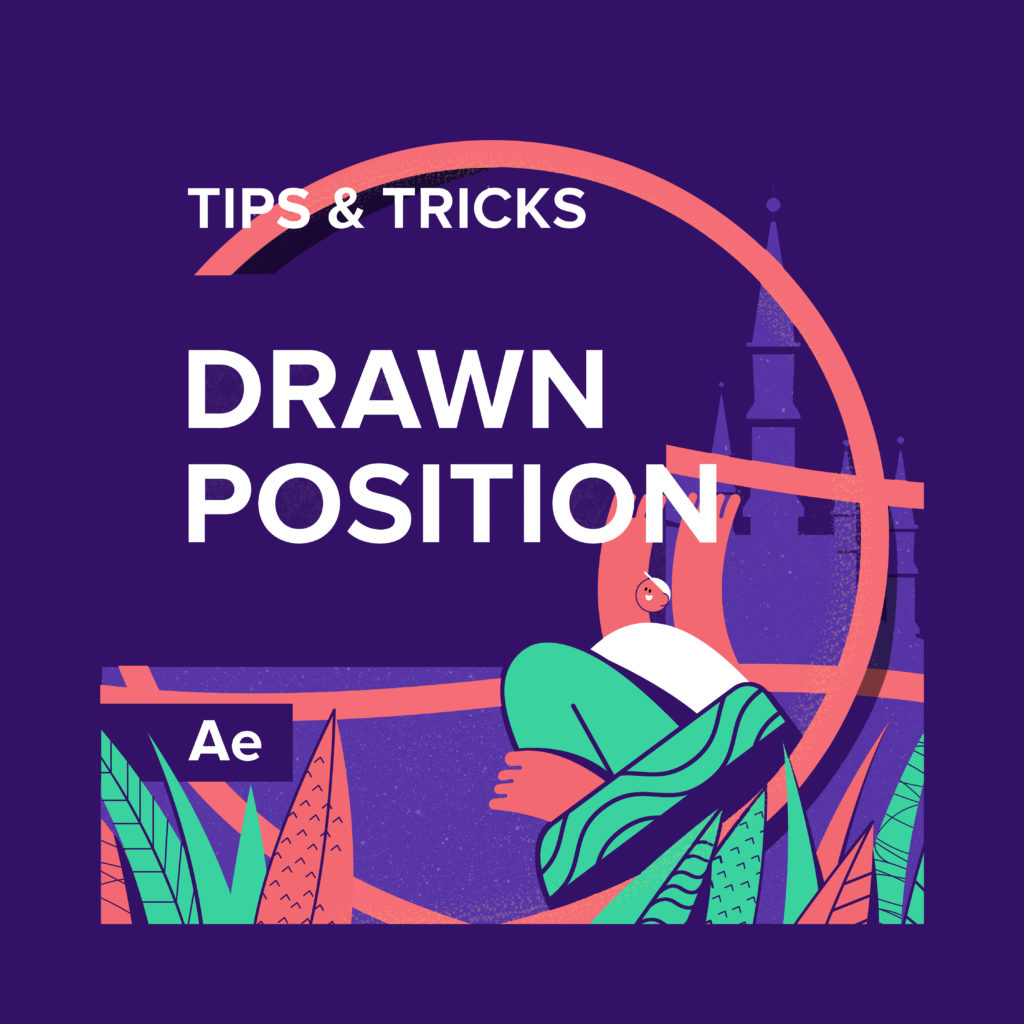Find out how to achieve the smoke in after effects. The main thing is to make it tapered. You can accomplish this task with the taper in shape layers. But you can make it with Text Layer too. And, of course, the text layer gives you the possibility to make the gradient stroke. So choose whatever you like more.
Smoke Effect with Text Layer in After Effects
To create a smoke effect with a text layer in After Effects, you can follow these steps:
- Create a new composition by going to “Composition” > “New Composition.” Set the desired dimensions and duration for your composition.
- Create a new solid layer by going to “Layer” > “New” > “Solid.” Choose a color that contrasts well with your text.
- Select the Text tool from the toolbar and create a text layer by clicking and dragging on the composition.
- Customize the text by selecting the text layer and modifying the font, size, and other properties in the Character and Paragraph panels.
- Apply the “CC Smoke” effect to the text layer. You can find this effect by going to “Effect” > “Simulation” > “CC Smoke.”
- Adjust the properties of the CC Smoke effect to achieve the desired look. Some parameters you can tweak include Smoke Birth, Smoke Death, Smoke Opacity, and Smoke Scale. Play around with these settings until you’re satisfied with the smoke effect.
- To enhance the smoke effect, you can apply additional effects such as “Fast Blur” or “Gaussian Blur” to the text layer or the solid layer. Experiment with different settings to create the desired level of blurriness.
- If you want the smoke to gradually appear or disappear, you can animate the opacity of the text layer or the solid layer. Place keyframes at the desired points and adjust the opacity values accordingly.
- Optionally, you can add a background or other elements to complement your smoke effect. You can import images or create additional layers to enhance the overall composition.
- Once you’re satisfied with the smoke effect and other elements in your composition, you can render the final result by going to “Composition” > “Add to Render Queue.” Configure the output settings, such as file format, resolution, and destination, and click “Render.”
Remember to save your project periodically to avoid losing any progress. Feel free to experiment with different effects, adjustments, and animations to create a unique smoke effect with a text layer in After Effects.
What is the Motion Beast course?
This is the must-see course for any Motion Designer. It lays the foundation for all aspects of modern motion design and covers every topic from AE basics to character rigging and frame by frame animation.
The course will help you overcome AE-related barriers and fears which are standing between you and the wonderful world of animation and motion design
ONLINE COURSE
Motion Beast
The Importance of Motion Graphics in Web Design
Through the course of this article, we’ll take you through why motion graphics have become a staple in web design, and why it is integral to crafting an engaging user experience! Since animated movies came to the fore in the dawn of the 20th century, the technology that drives animation, visual effects and motion graphics […]
Speed Lines with Shape Layers in After Effects Tutorial
In this short After Effects tutorial I’ll show you how to easily create tapered speed lines using shape layers without any plugins. This is a pretty popular effect that you can use to convey feeling of superluminal speed, imitating portals and space things or just to add more dynamics to your scene transitions. How to […]
Auto-orient in After Effects
In this quick tip, we will show you how to deal with an auto-orient option in the transform settings in After Effects. Guide to Auto-orient in After Effects Auto-orient is a powerful feature in Adobe After Effects that allows you to automate the orientation of layers based on various parameters. Whether you’re creating motion graphics, […]