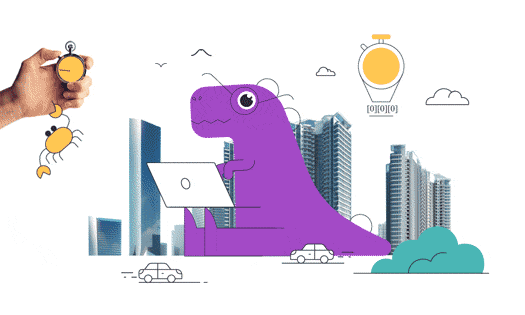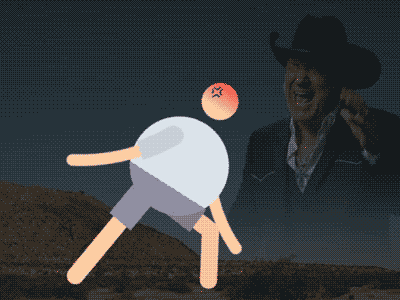Hi all! Today we will learn the new stylization option with the scribble effect in After Effects. It has plenty of sliders that will help you to achieve many different styles.
Guide to the Scribble Effect in After Effects
The Scribble Effect in After Effects allows you to simulate the look of hand-drawn animations and doodles. By creating animated lines that appear as if they were drawn in real-time, you can add an element of whimsy and personality to your projects. Whether you want to emphasize a specific element, create a hand-drawn title sequence, or add visual interest to your motion graphics, the Scribble Effect offers endless possibilities.
Understanding the Scribble Effect
The Scribble Effect works by animating a path or a stroke to simulate a hand-drawn appearance. It provides various parameters that control the characteristics of the scribbled lines, such as stroke width, line randomness, and speed.
Applying the Scribble Effect in AE
To apply the Scribble Effect to a layer in After Effects, follow these steps:
- Open After Effects and create a new composition.
- Import your footage or create a new solid layer.
- Select the layer to which you want to apply the Scribble Effect.
- Go to the “Effects & Presets” panel and search for “Scribble.”
- Drag and drop the “Scribble” effect onto the selected layer.
Customizing the Scribble Effect in After Effects
Once you’ve applied the Scribble Effect, you can customize its appearance to achieve your desired look. Here are some key parameters you can adjust:
- Stroke Width: Controls the thickness of the scribbled lines.
- Line Randomness: Determines the level of irregularity and variation in the scribbles.
- Speed: Defines the speed at which the lines are drawn.
- Color: Allows you to change the color of the scribbles.
- Blending Modes: Experiment with different blending modes to achieve unique effects.
Animation Techniques
The Scribble Effect becomes even more powerful when combined with animation techniques. Here are a few animation ideas you can try:
- Reveal Effect: Start with a blank screen and gradually reveal the elements by animating the Scribble Effect along a path.
- Write-On Effect: Simulate the act of writing or drawing on a surface by animating the Scribble Effect along a specific path.
- Animating Elements: Apply the Scribble Effect to individual elements within a composition and animate them independently to create dynamic and interactive visuals.
Creative Tips and Insights
To make the most out of the Scribble Effect, consider these tips and insights:
- Experiment with Parameters: Adjust the stroke width, line randomness, and speed to achieve different styles and looks.
- Combine Effects: Combine the Scribble Effect with other effects in After Effects to create unique and captivating visuals.
- Layer Order: Arrange your layers strategically to ensure that the scribbled lines appear on top of the desired elements.
- Use Masks: Apply masks to limit the areas where the Scribble Effect appears, allowing for precise control over the animation.
Potential Applications
The Scribble Effect can be used in various applications, including:
- Motion Graphics: Add a hand-drawn touch to titles, lower thirds, and transitions.
- Character Animation: Create animated characters with doodle-like outlines or add expressive lines to emphasize facial features and gestures.
- Illustrations and Storyboarding: Bring your illustrations and storyboards to life by animating the Scribble Effect over them.
- Explainer Videos: Use the Scribble Effect to highlight key elements or concepts in explainer videos.
Conclusion
The Scribble Effect in After Effects opens up a world of creative possibilities. By simulating hand-drawn lines and animations, you can add a unique and whimsical touch to your videos and motion graphics. Experiment with the parameters, combine effects, and unleash your creativity to create stunning visual effects and captivating animations.
Remember, practice and experimentation are key to mastering the Scribble Effect. Have fun exploring its potential and let your imagination run wild!
What is the Motion Beast course?
This is the must-see course for any Motion Designer. It lays the foundation for all aspects of modern motion design and covers every topic from AE basics to character rigging and frame by frame animation.
The course will help you overcome AE-related barriers and fears which are standing between you and the wonderful world of animation and motion design
ONLINE COURSE
Motion Beast
Character Tool — Brand New Rigging Script by Motion Design School
Meet the Character Tool! We developed a versatile script for character animators. It contains functions for rigging characters and adjusting their appearance, workflow boosters and a bunch of secondary motion presets. Character Tool consists of 3 tabs: Rigging, Assistant and Presets. Here is a tutorial on how to boost your workflow with this script: Short overview of general features: […]
Top 3 After Effects Expressions to Simplify Your Workflow
Denys is the Motion Design School’s script wizard and the author of the Expression Trip course. In this article, he will share how to use the most essential expressions that are an indispensable part of any motion designer’s everyday life. Welcome to Expression world! Popular expressions After Effects offers really wide opportunities, but even they are not […]
7 Walking Animation Common Mistakes
Creating a believable walk cycle for your character can be a real challenge. At times it seems that you are doing everything right, but the result is still totally disappointing. You are not alone in this, we know your struggle. This article is a guideline for you to follow to ensure your characters walk as […]