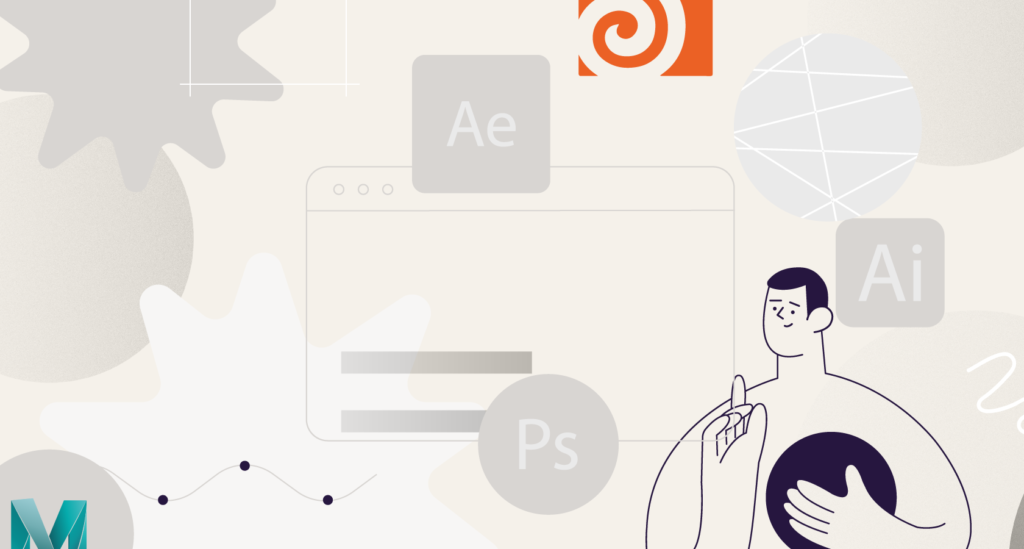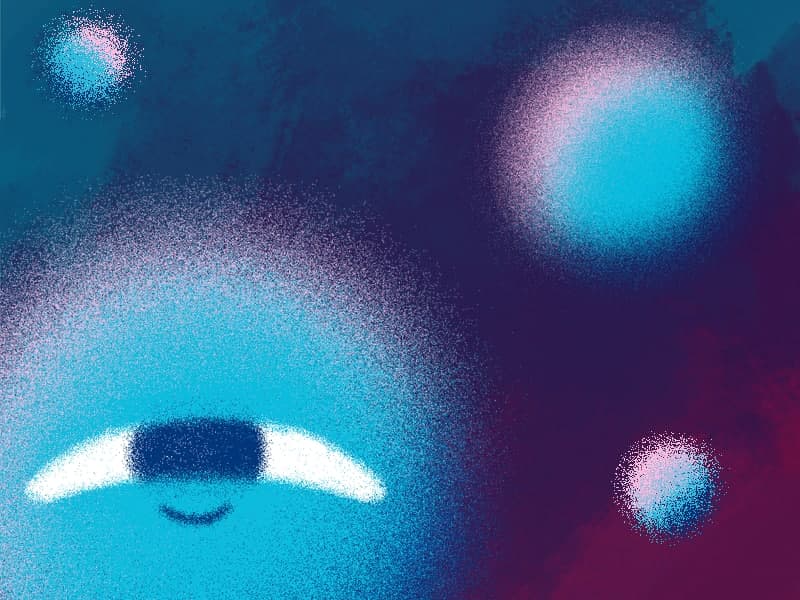In this quick tip, we will show you how to use the parallax technique.
Parallax After Effects Tutorial
Parallax Effect is a powerful technique used in motion graphics and animation to create an illusion of depth by moving foreground and background elements at different speeds. With Adobe After Effects, you can easily implement parallax effects to add depth and visual interest to your videos, presentations, and more. In this guide, we will explore the functionality, usage, and potential applications of parallax in After Effects. Whether you are a beginner or an experienced user, this step-by-step tutorial will help you master the art of parallax and unleash your creativity.
Why Use Parallax in After Effects?
Parallax adds a sense of depth and immersion to your animations, making them visually appealing and engaging. It can enhance storytelling, create dynamic effects, and bring life to still images. Parallax is widely used in various forms of media, including films, advertisements, websites, and presentations.
Creating a Parallax Effect
Preparing Your Project
Before diving into creating a Parallax effect, make sure you have a project with appropriate assets, such as background and foreground images or videos. Choose elements that have distinguishable layers to ensure effective separation and depth.
Setting up the Composition
Start by creating a new composition in After Effects. Set the dimensions, frame rate, and duration according to your project requirements. Import your assets into the project and drag them onto the composition timeline.
Layer Organization and Separation
To create a Parallax effect in After Effects, you need to separate your layers into foreground and background elements. Create a new composition for each layer, or use pre-existing layers if they are already separated.
Place the background layers at the bottom of the layer stack and the foreground layers above them. You can adjust the layer order as needed to achieve the desired depth effect.
Animating the Layers
Animate the layers by adding keyframes to their position properties. Select a layer, press “P” to reveal the position property, and set a keyframe at the starting point of your animation.
Move forward in time on the timeline, adjust the position of the layer to create the desired movement, and set another keyframe. Repeat this process for each layer.
Adjusting Timing and Easing
To refine the timing and easing of your Parallax animation, select the keyframes on the timeline and use the graph editor. The graph editor allows you to modify the velocity and acceleration curves of your animation, creating smoother movements and more dynamic effects.
Advanced Parallax Effect Techniques
Masking and Rotoscoping: In complex scenes, you may need to use masks or rotoscoping techniques to separate foreground and background elements accurately. Use the Pen tool to create masks around the desired areas, or apply rotoscoping techniques to isolate objects with moving boundaries.
Camera Movement and 3D Parallax: To achieve a more immersive Parallax effect, consider adding camera movement to your composition. Enable the 3D layer switch for your layers, position a camera in the scene, and animate its movement. This technique adds an extra dimension of depth and realism to your Parallax animation.
Parallax with Effects and Expressions: Experiment with effects and expressions to enhance your Parallax animations further. Apply effects like blur, color correction, or particle systems to add visual interest and depth. Use expressions to create dynamic movements and automate certain aspects of your animation.
Practical Applications of Parallax Effect
Storytelling and Narrative Enhancement
Parallax can be used to create captivating storytelling elements by adding depth and movement to images or illustrations. It can simulate camera movements, reveal hidden details, or create transitions between scenes, enhancing the narrative and engaging the audience.
Product Showcases and Commercials
Parallax is effective in showcasing products or services by highlighting key features and creating a visually appealing presentation. It can add depth and interactivity to product shots, making them more memorable and engaging for potential customers.
Title Sequences and Intros
Parallax can bring a unique and captivating look to title sequences and video intros. By separating text elements and background layers, you can create dynamic animations that grab viewers’ attention and set the tone for the rest of the video.
Website and App Promos
Parallax is widely used in web design and app promos to create engaging user experiences. By applying Parallax to elements on a webpage or within a mobile app, you can provide a sense of depth and interactivity, making the interface more immersive and visually appealing.
Explainer Videos
Explainer videos often use Parallax to simplify complex concepts and make them more accessible to the audience. By separating and animating different elements, you can guide the viewer’s focus and present information in a clear and engaging way.
Tips and Best Practices
- Layer Order and Depth Hierarchy: Ensure that your layers are organized correctly, with background elements at the bottom and foreground elements on top. This layer order establishes the depth hierarchy and ensures that the Parallax effect appears seamless.
- Refining Animation and Timing: Pay attention to the timing and easing of your Parallax animation. Experiment with different keyframe placements and adjust the curves in the graph editor to achieve the desired effect. Refining the animation and timing can greatly enhance the visual impact.
- Adding Additional Elements: To make your Parallax animation more visually interesting, consider adding additional elements such as particles, light leaks, or lens flares. These elements can add depth, atmosphere, and a touch of creativity to your composition.
- Experimenting with Effects: Don’t be afraid to experiment with effects to enhance your Parallax animation. Try applying blurs, glows, color grading, or other effects to create unique looks and enhance the depth effect. Be creative and explore different possibilities.
- Optimizing Performance: Parallax animations can be resource-intensive, especially when working with complex scenes or multiple layers. To optimize performance, consider pre-composing elements, using proxies, or adjusting the resolution and quality settings. Regularly preview and render your composition to ensure smooth playback.
Conclusion
Parallax Effect is a versatile technique in After Effects that adds depth and dimension to your animations and videos. By separating and animating foreground and background elements, you can create visually stunning and engaging compositions. Whether you’re a beginner or an experienced practitioner, mastering Parallax opens up endless possibilities for creating dynamic visual effects. Experiment, refine, and let your creativity soar as you apply the techniques and tips outlined in this comprehensive guide.
What is the Motion Beast course?
This is the must-see course for any Motion Designer. It lays the foundation for all aspects of modern motion design and covers every topic from AE basics to character rigging and frame by frame animation.
The course will help you overcome AE-related barriers and fears which are standing between you and the wonderful world of animation and motion design
ONLINE COURSE
Motion Beast
After Effects Keyframe Shortcuts
Adobe After Effects is arguably one of the most powerful creative tools (read: animation and visual effects software) available for professionals, particularly motion designers and VFX artists. If you’re a beginner or pro designer (does that even matter?), once you start to use After Effects religiously, you’ll recognize how super important it is to optimize […]
Best Animation Software and Motion Graphic Program to Use
Getting Started with Animation and Motion Graphics! When it comes to animation and motion graphics, the array of software and programs, free or otherwise, offer a daunting choice to beginners. “The best animation software” is largely relative, with each animator having their own personal preferences. To help newcomers out, we’ve compiled a list of the […]
Frame-by-Frame Animation Workflow in Photoshop
In this tutorial, Sasha will show you everything you need to know about frame-by-frame animation in Photoshop. You’ll learn the reasons behind choosing to animate your works in Photoshop, as well as its advantages and drawbacks for an animator. Moreover, you’ll discover how to create cool animation using the free AnimDessin2 plugin as well as […]