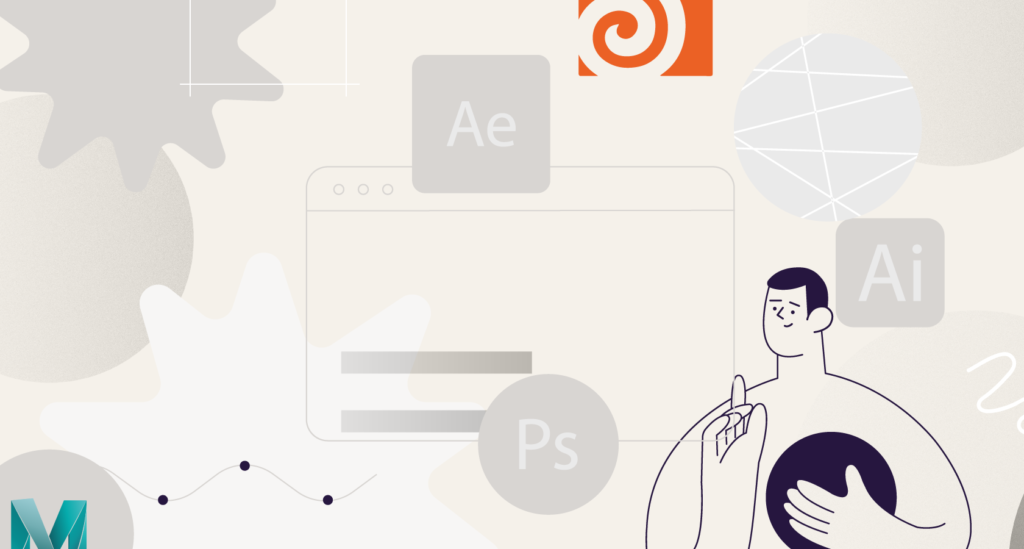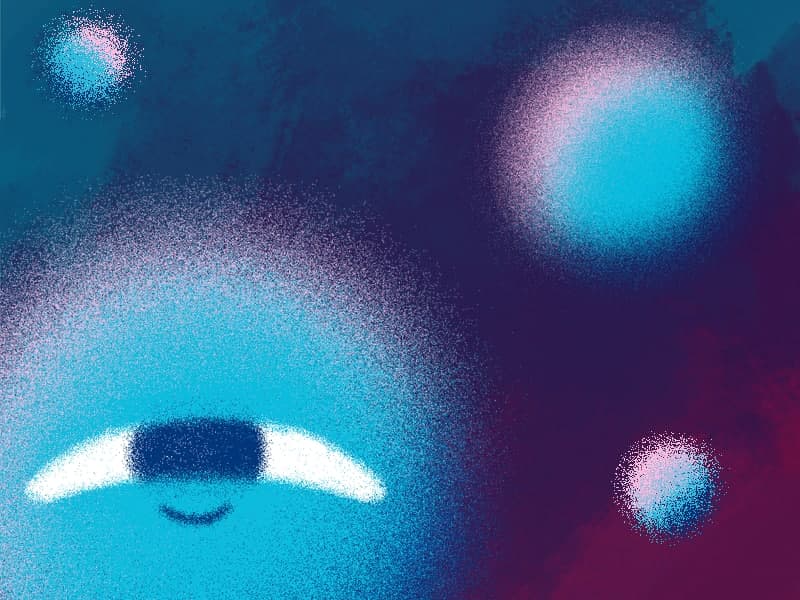In this Very quick but very useful, we will know how to use blending mode. Just use difference mode and here you are ?
Blending Modes in After Effects
In Adobe After Effects, blending modes are used to control how different layers or elements interact and blend with each other. They determine how the colors, brightness, and transparency of one layer affect the layers below it. After Effects offers a variety of blending modes that can be applied to layers, adjustment layers, or even masks. These blending modes allow you to create a wide range of visual effects and compositing techniques.
Here are the blending modes available in After Effects:
| Blending Mode | Description |
|---|---|
| Normal | Default mode where layers stack on top of each other without blending. |
| Multiply | Multiplies the colors of the top layer with the underlying layers, resulting in a darker composite. |
| Screen | Lightens the composite by multiplying the inverse of the top layer’s colors with the underlying layers. |
| Overlay | Combines Multiply and Screen modes to enhance contrast and saturation. |
| Add | Adds the colors of the top layer to the underlying layers, resulting in a brighter composite. |
| Subtract | Subtracts the colors of the top layer from the underlying layers, producing a darker composite. |
| Difference | Calculates the absolute difference between the colors of the top layer and the underlying layers. |
| Lighten | Selects the lighter pixel values from the top layer and the underlying layers. |
| Darken | Selects the darker pixel values from the top layer and the underlying layers. |
| Color Dodge | Brightens the underlying layers based on the top layer’s colors, creating intense highlights. |
These are just a few examples of the blending modes available in After Effects. Each blending mode produces a different visual effect, and experimenting with them can help you achieve the desired look for your project.
After Effects frame blending modes
In Adobe After Effects, frame blending modes are used to control how frames are blended together during the process of frame interpolation or time remapping. These blending modes affect the appearance and smoothness of motion when playing back footage at different frame rates or when applying time effects.
Here are the frame blending modes available in After Effects:
- Frame Mix: This is the default blending mode and simply mixes adjacent frames together.
- Pixel Motion: This mode analyzes the motion between frames and synthesizes new intermediate frames based on that analysis. It creates smoother motion but can be computationally intensive.
- Pixel Motion (Frame Blending): This mode combines the features of both frame mixing and pixel motion. It blends adjacent frames when there is no motion and synthesizes new frames when there is motion.
- Frame Sampling: This mode uses the nearest frame for each interpolated frame, resulting in a more stuttered motion.
- Optical Flow: This mode calculates the motion of every pixel between frames and generates new frames based on that information. It produces smooth motion and is often the best choice for slow-motion effects.
To change the frame blending mode for a layer or composition, select the layer, go to the “Time” menu, and choose the desired blending mode from the “Frame Blending” submenu. Additionally, you can enable or disable frame blending for individual layers in the Timeline panel by clicking on the “Toggle Frame Blending” button (which looks like a box with a bent arrow) next to the layer.
Keep in mind that the effectiveness of each blending mode can vary depending on the footage and the desired effect. Experimenting with different modes will help you achieve the desired results for your specific project.
What is the Motion Beast course?
This is the must-see course for any Motion Designer. It lays the foundation for all aspects of modern motion design and covers every topic from AE basics to character rigging and frame by frame animation.
The course will help you overcome AE-related barriers and fears which are standing between you and the wonderful world of animation and motion design
ONLINE COURSE
Motion Beast
After Effects Keyframe Shortcuts
Adobe After Effects is arguably one of the most powerful creative tools (read: animation and visual effects software) available for professionals, particularly motion designers and VFX artists. If you’re a beginner or pro designer (does that even matter?), once you start to use After Effects religiously, you’ll recognize how super important it is to optimize […]
Best Animation Software and Motion Graphic Program to Use
Getting Started with Animation and Motion Graphics! When it comes to animation and motion graphics, the array of software and programs, free or otherwise, offer a daunting choice to beginners. “The best animation software” is largely relative, with each animator having their own personal preferences. To help newcomers out, we’ve compiled a list of the […]
Frame-by-Frame Animation Workflow in Photoshop
In this tutorial, Sasha will show you everything you need to know about frame-by-frame animation in Photoshop. You’ll learn the reasons behind choosing to animate your works in Photoshop, as well as its advantages and drawbacks for an animator. Moreover, you’ll discover how to create cool animation using the free AnimDessin2 plugin as well as […]