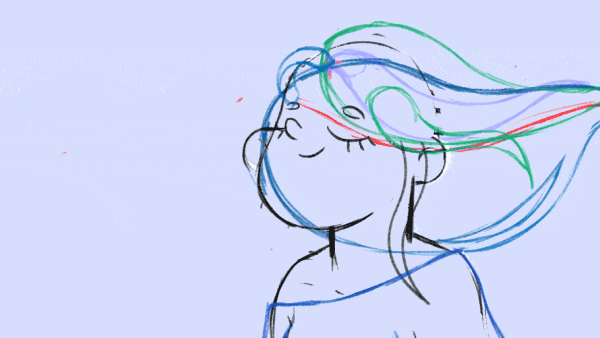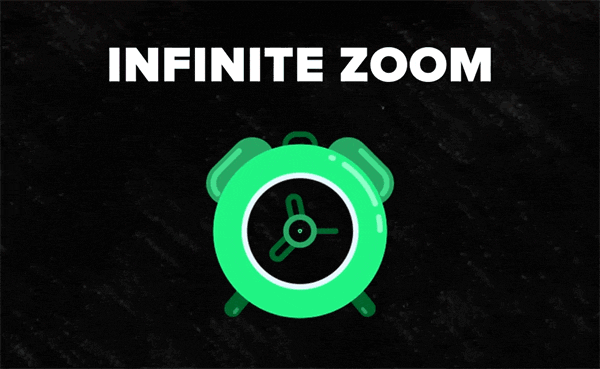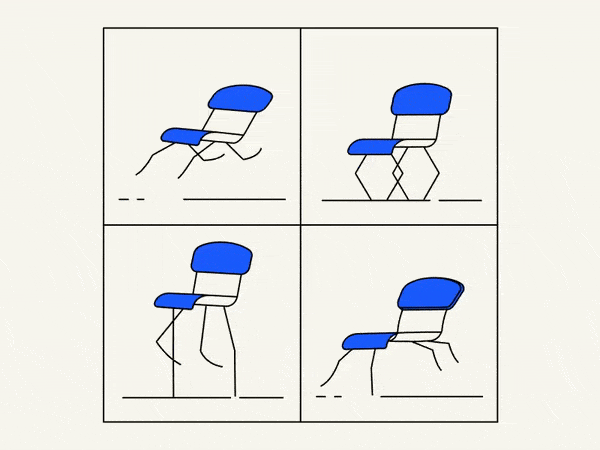Learn how to make modern shadow and highlights stylization with Scatter, Posterize Time, and Set matte effects.
Guide to the Scatter Effect in After Effects
The Scatter effect in After Effects is a powerful tool that allows you to disperse and distribute layers or particles across the screen. It is commonly used to create dynamic and organic animations, adding a sense of randomness and chaos to your visuals. This comprehensive guide will walk you through the functionality, usage, and potential applications of the Scatter effect. Whether you’re a beginner or an experienced practitioner, this tutorial will help you understand and master this versatile tool.
Adding the Scatter Effect
To begin using the Scatter effect, follow these steps:
a. Import your desired footage or create a new composition.
b. Select the layer to which you want to apply the Scatter effect.
c. Go to the Effects & Presets panel and search for “Scatter.”
d. Drag and drop the Scatter effect onto the selected layer.
Scatter Effect Parameters
After applying the Scatter effect, you will see a range of parameters in the Effects Controls panel. Let’s explore each parameter and its functionality:
- Scatter Amount: This parameter controls the density of the scattered elements. A higher value will result in more particles or layers being dispersed.
- Scatter Angle: Adjusting this parameter changes the angle at which the layers or particles are scattered. Experiment with different angles to achieve the desired effect.
- Scatter Rotation: Use this parameter to introduce rotation to the scattered elements. A higher value will add more variation in the rotation of the particles or layers.
- Scatter Position: This parameter determines the position of the scattered elements. You can use it to define the center point or area from which the scattering occurs.
- Scatter Radius: Adjusting the scatter radius parameter changes the distance from the center point at which the scattering occurs. A higher value will increase the scattering range.
- Scatter Scale: This parameter controls the scale of the scattered elements. You can increase or decrease the scale to achieve the desired visual effect.
- Scatter Random Seed: The random seed parameter introduces randomness to the scatter effect. Changing the value will result in a different arrangement of scattered elements.
Customizing the Scatter Effect
Layer Customization
If you’re applying the Scatter effect to a layer, you can customize the appearance of the scattered layers. Adjust properties such as opacity, scale, rotation, and color to create unique visual effects.
Particle Customization
If you’re using the Scatter effect with particles, you can customize various particle properties. Experiment with particle size, shape, opacity, color, and motion to achieve different visual styles.
Practical Applications of the Scatter Effect
- Particle Systems: The Scatter effect can be used to create dynamic particle systems, such as a flock of birds, a swarm of insects, or falling leaves. Adjusting the scatter parameters and particle customization properties can yield realistic and visually appealing results.
- Organic Motion Graphics: Add a sense of randomness and natural motion to your motion graphics by scattering layers or particles. This technique works well for creating abstract backgrounds, transitions, or dynamic text animations.
- VFX Enhancements: The Scatter effect can enhance visual effects by dispersing or shattering elements. For example, you can use it to simulate the explosion of an object, breaking glass, or disintegrating particles.
- Abstract Art: Use the Scatter effect creatively to generate abstract artwork. Experiment with various scatter parameters, layer customization, and colors to create unique and visually stunning compositions.
Creative Tips and Insights
Experiment with Different Values
The Scatter effect offers a wide range of parameters to adjust. Don’t be afraid to experiment with different values to find the perfect balance and achieve the desired visual effect.
Combine with Other Effects
The Scatter effect can be combined with other effects in After Effects to create even more complex and intricate animations. Explore the possibilities by combining it with effects like Fractal Noise, Turbulent Displace, or CC Particle World.
Utilize Expressions
If you’re comfortable with expressions, you can use them to automate and control the Scatter effect dynamically. Expressions can help you create advanced animations and simulations based on variables or data.
Conclusion
The Scatter effect in After Effects is a versatile tool that allows you to disperse and distribute layers or particles in creative and dynamic ways. By understanding its parameters, customizing the effect, and exploring its potential applications, you can unlock a whole new level of creativity in your visual effects and animations. Experiment, practice, and combine the Scatter effect with other tools to create stunning and unique compositions that captivate your audience. Happy scattering!
What is the Motion Beast course?
This is the must-see course for any Motion Designer. It lays the foundation for all aspects of modern motion design and covers every topic from AE basics to character rigging and frame by frame animation.
The course will help you overcome AE-related barriers and fears which are standing between you and the wonderful world of animation and motion design
ONLINE COURSE
Motion Beast
Breakdown of Frame-by-Frame Animation
In this short frame-by-frame animation tutorial, I’ll show you how to create and animate an illustration from scratch. We’ll start with a sketch and will go all the way up to post-production. To do this you’ll only need Photoshop for drawing and for frame-by-frame animation and After Effects to put it all together nicely and […]
Exponential scale in After Effects
How often you want to achieve the exponential scale. You’ve probably tried to do that with graph editor, but it’s almost impossible. In that case, we’ve prepared the two ways how to do it quickly.Right-click on selected keyframes, go to keyframe assistant, and choose an exponential scale. That’s it!Another way is to use the expressionWhich […]
Running Chair Animation Breakdown in After Effects
New “How to” create a funny chair run cycle in After Effects.Step-by-Step Guide: Runnning Chair AnimationThe Running Chair Animation in After Effects is a creative and dynamic effect that can add visual interest and energy to your projects. It involves animating a chair to simulate movement as if it is running or sliding across the […]