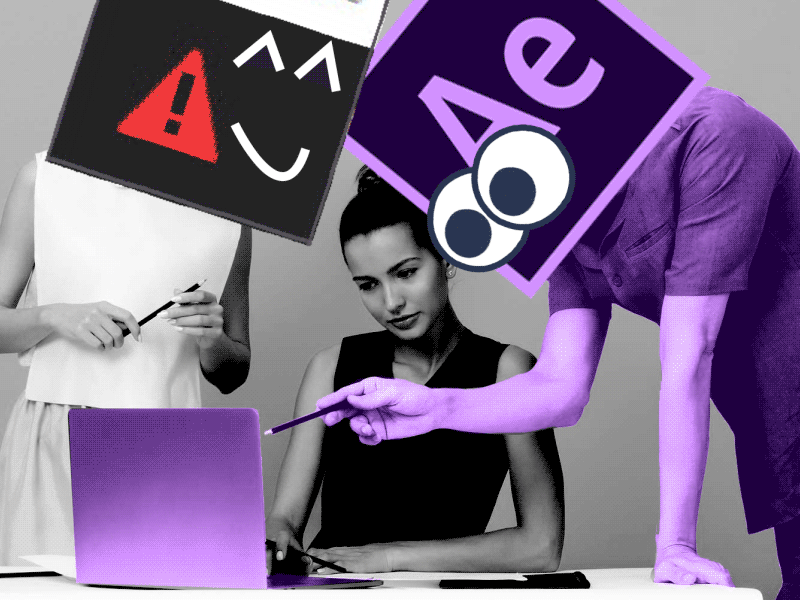Do you want to make a fur stylization? The easiest way is to make it with Roughen Edges.
Creating Dynamic Fur Effects with Roughen Edges in After Effects
After Effects is a powerful software that offers a wide range of tools and features to create stunning visual effects and animations. One such tool is the Roughen Edges effect, which can be used in conjunction with other effects to generate realistic fur-like textures. In this comprehensive guide, we will explore the functionality, usage, and potential applications of the Roughen Edges effect to create dynamic fur effects in After Effects. Whether you are a beginner or an experienced user, this guide will help you master the art of adding fur to your animations.
Step 1: Preparing Your Composition
- Launch After Effects and create a new composition by going to Composition > New Composition. Set the desired dimensions, duration, and frame rate for your project.
- Import the footage or composition you want to apply the fur effect to by going to File > Import > File or using the drag-and-drop method.
Step 2: Applying the Roughen Edges Effect
- Select the layer you want to apply the fur effect to in the Timeline panel.
- Go to Effect > Stylize > Roughen Edges. The Roughen Edges effect will be applied to the selected layer.
Step 3: Adjusting the Roughen Edges Parameters
- In the Effect Controls panel, you will find the parameters for the Roughen Edges effect.
- Start by adjusting the Border, Size, and Scale parameters to achieve the desired fur thickness and overall look. Experiment with different values to find the perfect balance for your project.
- Border: Controls the width of the fur strands.
- Size: Determines the length of the fur strands.
- Scale: Scales the fur strands vertically and horizontally.
Step 4: Enhancing the Fur Effect
- To make the fur effect more realistic, we can combine the Roughen Edges effect with other effects.
- Experiment with the following effects and settings to enhance the fur effect:
- Turbulent Displace: Adds subtle movement and waviness to the fur strands.
- Noise: Introduces variations in color and texture to make the fur look more natural.
- Bevel Alpha: Gives the fur strands a 3D appearance by adding light and shadow.
- CC Radial Fast Blur: Creates a sense of depth by blurring the fur towards the edges.
Step 5: Refining the Fur Effect
- To refine the fur effect further, you can use masks and blending modes.
- Add a mask to the layer by selecting it and clicking on the “Add” button in the Timeline panel.
- Use the Pen tool or any other shape tool to create a mask that defines the shape of the object covered in fur.
- Experiment with different blending modes such as Multiply, Overlay, or Soft Light to seamlessly integrate the fur with the underlying layers.
Step 6: Animating the Fur Effect
- To create an animated fur effect, you can keyframe the parameters of the Roughen Edges effect.
- Move the playhead in the Timeline panel to the starting point of the animation.
- Adjust the Roughen Edges parameters such as Border, Size, and Scale to define the initial fur look.
- Enable keyframing for each parameter by clicking on the stopwatch icon next to it.
- Move the playhead to a later point in the timeline and modify the parameters again to achieve the desired fur animation.
- After Effects will automatically create smooth transitions between keyframes, resulting in an animated fur effect.
Practical Applications
The fur effect created with Roughen Edges can be used in various creative applications, such as:
- Adding fur to animals, creatures, or characters in animations.
- Creating stylized text with a furry texture.
- Simulating hair or fur on static objects, like carpets or clothing.
- Designing whimsical and fantastical elements for motion graphics.
- Enhancing visual effects in compositing, such as making fire or smoke appear more organic.
Creative Tips and Insights
- Experiment with different combinations of effects and parameters to achieve unique fur textures.
- Use multiple instances of the Roughen Edges effect with different settings on the same layer to create complex fur patterns.
- Apply color correction and grading effects to match the fur with the overall look of your composition.
- Utilize blending modes and opacity adjustments to control the visibility and interaction of the fur with other layers.
- Consider using expressions or scripts to automate and control the fur animation for more advanced workflows.
Conclusion
By following this comprehensive guide, you have learned how to create dynamic fur effects using the Roughen Edges effect in After Effects. Remember to experiment, explore creative possibilities, and combine different effects to achieve the desired results. With practice, you will be able to apply this technique to your projects and add visually stunning fur effects to your animations. Enjoy the process of unleashing your creativity and have fun mastering After Effects!
What is the Motion Beast course?
This is the must-see course for any Motion Designer. It lays the foundation for all aspects of modern motion design and covers every topic from AE basics to character rigging and frame by frame animation.
The course will help you overcome AE-related barriers and fears which are standing between you and the wonderful world of animation and motion design
ONLINE COURSE
Motion Beast
Top 5 time-saving Extensions for After Effects
If you animate your works in After Effects and still don’t use the extensions I’m both happy and sad for you. Read this short article till the end and your life will never be the same again.1. OverlordPreparing source files for animation is one of the most time-consuming phases of the animator’s work. Cutting characters […]
Blending Modes in After Effects
In this Very quick but very useful, we will know how to use blending mode. Just use difference mode and here you are ?Blending Modes in After EffectsIn Adobe After Effects, blending modes are used to control how different layers or elements interact and blend with each other. They determine how the colors, brightness, and […]
4 Advanced After Effects Expressions Made Easy
Denys is the Motion Design School’s script wizard and the author of the Expression Trip course. In this article, he will share how expressions can be used to create more complex animation.Popular expressionsAs you’ve learned from the previous article on top 3 After Effects Expressions to simplify your workflow, programming in After Effects, besides being totally not […]