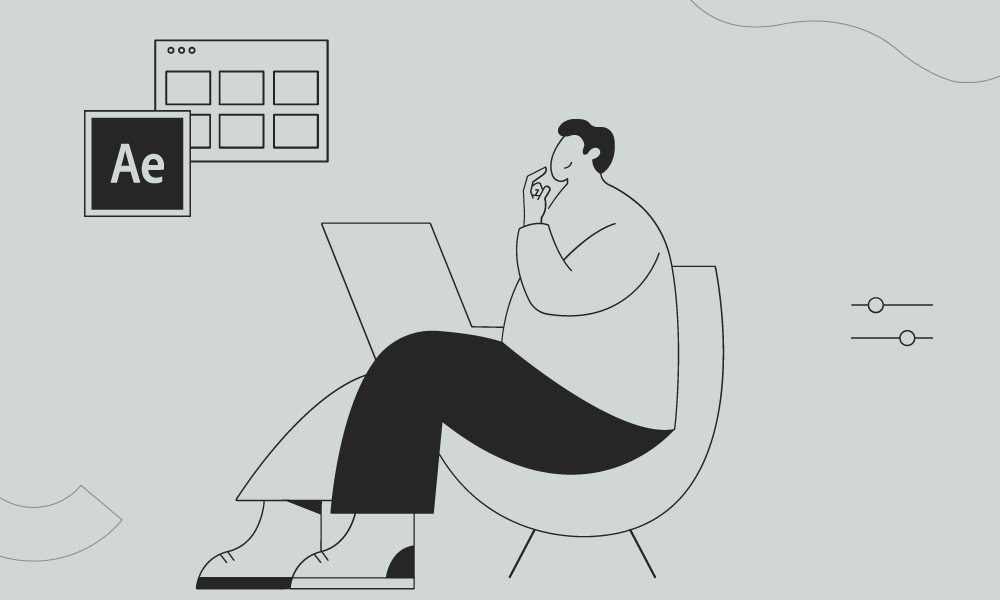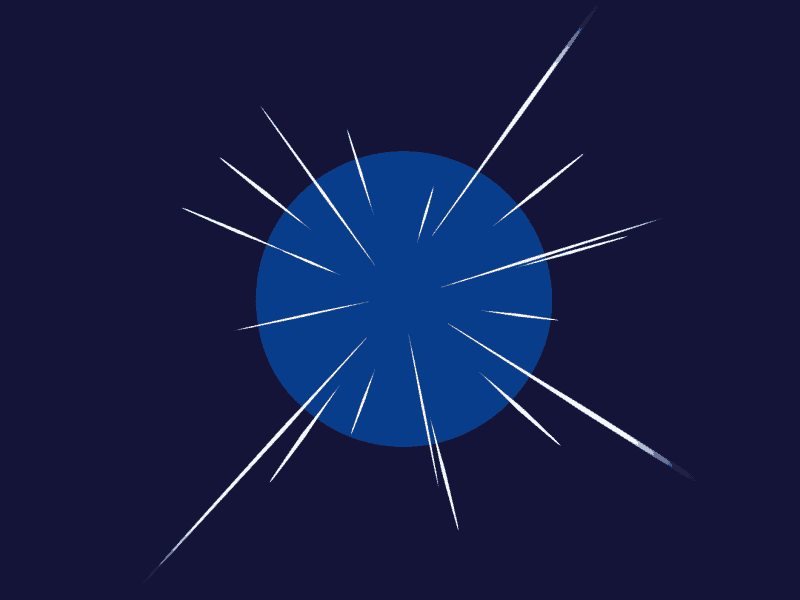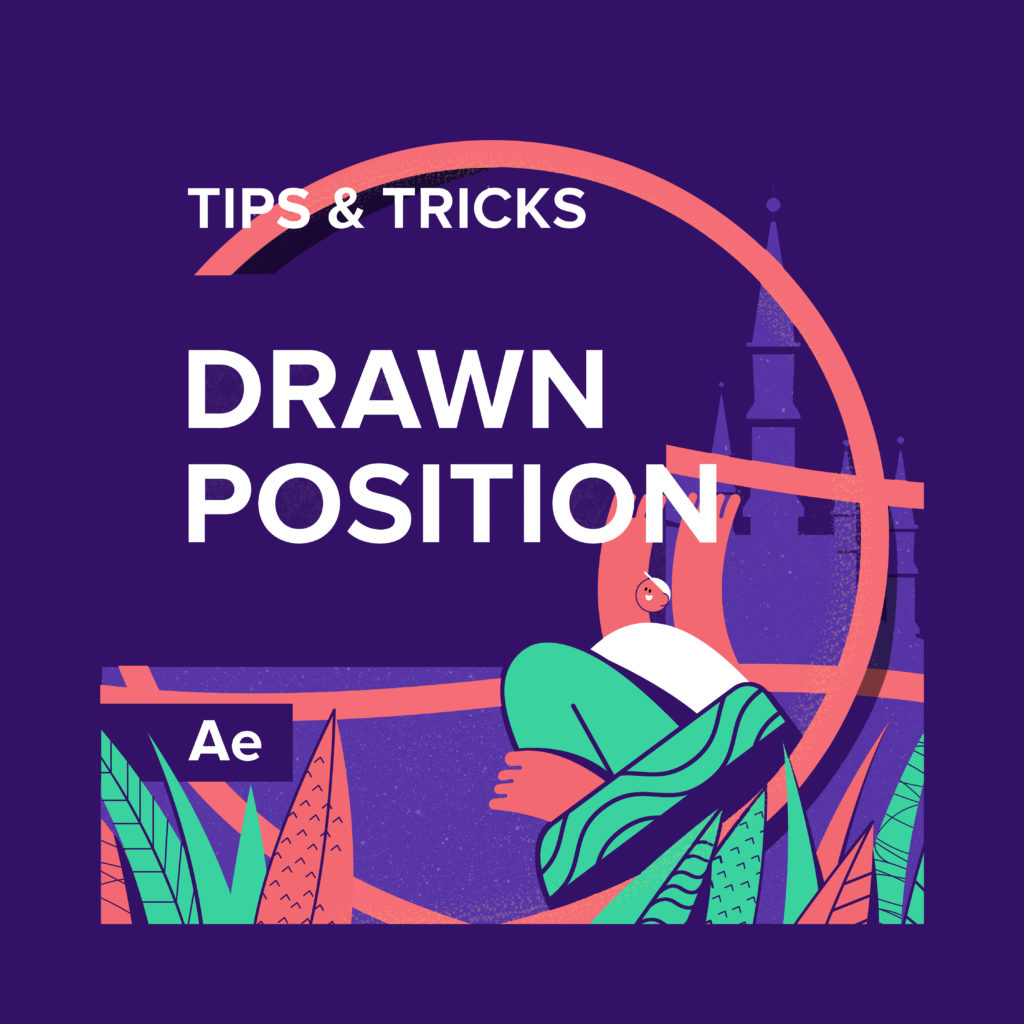Wiggle expression is so prevalent in After Effects. But we’ve prepared an exciting case to apply to all objects inside one shape layer. We will be using the wiggle transform modifier.
Animated Shape with Wiggle Transform in After Effects
The “Wiggle Transform” is a shape modifier in Adobe After Effects that allows you to add random movement and distortion to a shape layer. It’s a great tool for adding organic and dynamic animations to your designs. Here’s how you can use the Wiggle Transform:
- Create a new composition in After Effects by going to “Composition” > “New Composition” or using the shortcut Ctrl+N (Windows) or Command+N (Mac).
- Import or create a shape layer by going to “Layer” > “New Shape Layer” or using the shortcut Ctrl+Alt+Y (Windows) or Command+Option+Y (Mac).
- Select the shape layer in the timeline panel.
- In the toolbar, select the “Rectangle” or “Ellipse” tool, or any other shape tool you prefer.
- Draw the shape on the composition.
- With the shape layer still selected, go to “Effect” > “Distort” > “Wiggle Transform” to apply the shape modifier to the layer.
- In the Effect Controls panel, you will see the parameters for the Wiggle Transform effect. Adjust these settings to achieve the desired animation:
- “Wiggle Center”: Controls the position around which the shape wiggles.
- “Wiggle Amount”: Sets the maximum amount of wiggle for the shape.
- “Wiggle Size”: Defines the size or amplitude of the wiggle.
- “Wiggle Rotation”: Determines the maximum rotation applied to the shape.
- “Wiggle Speed”: Adjusts the speed at which the shape wiggles.
- Play back the composition to see the animated shape with the wiggle effect.
Feel free to experiment with different settings to achieve the desired look for your animation. The Wiggle Transform shape modifier is a versatile tool that can bring life and movement to your shapes in After Effects.
What is the Motion Beast course?
This is the must-see course for any Motion Designer. It lays the foundation for all aspects of modern motion design and covers every topic from AE basics to character rigging and frame by frame animation.
The course will help you overcome AE-related barriers and fears which are standing between you and the wonderful world of animation and motion design
ONLINE COURSE
Motion Beast
The Importance of Motion Graphics in Web Design
Through the course of this article, we’ll take you through why motion graphics have become a staple in web design, and why it is integral to crafting an engaging user experience! Since animated movies came to the fore in the dawn of the 20th century, the technology that drives animation, visual effects and motion graphics […]
Speed Lines with Shape Layers in After Effects Tutorial
In this short After Effects tutorial I’ll show you how to easily create tapered speed lines using shape layers without any plugins. This is a pretty popular effect that you can use to convey feeling of superluminal speed, imitating portals and space things or just to add more dynamics to your scene transitions. How to […]
Auto-orient in After Effects
In this quick tip, we will show you how to deal with an auto-orient option in the transform settings in After Effects. Guide to Auto-orient in After Effects Auto-orient is a powerful feature in Adobe After Effects that allows you to automate the orientation of layers based on various parameters. Whether you’re creating motion graphics, […]