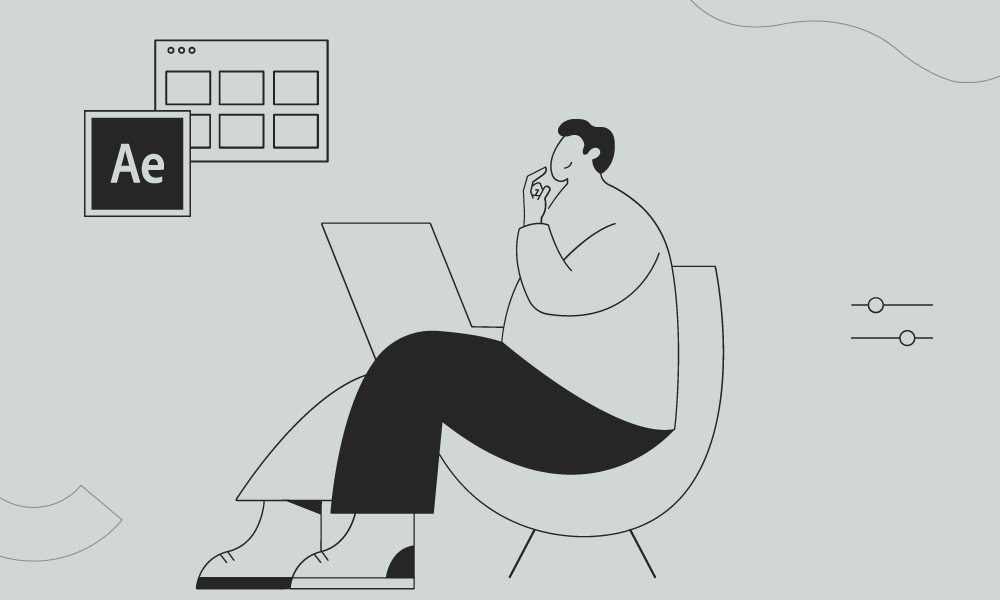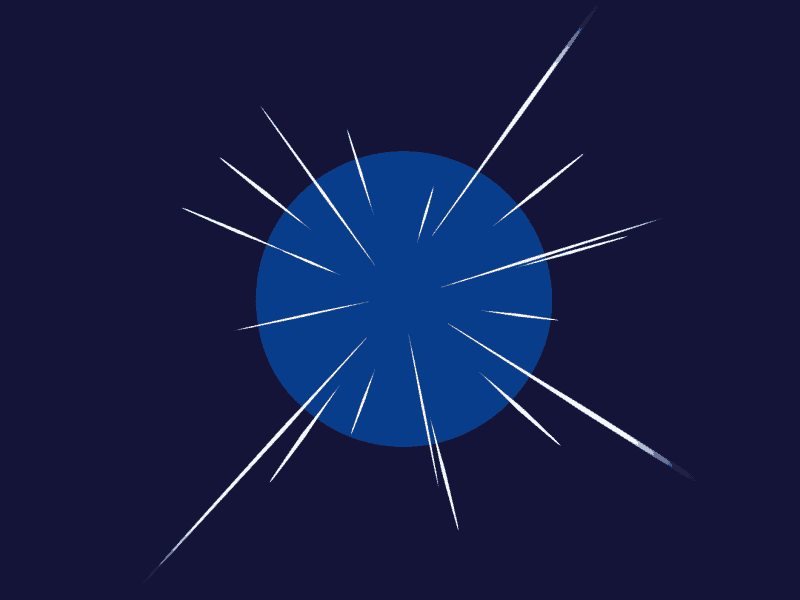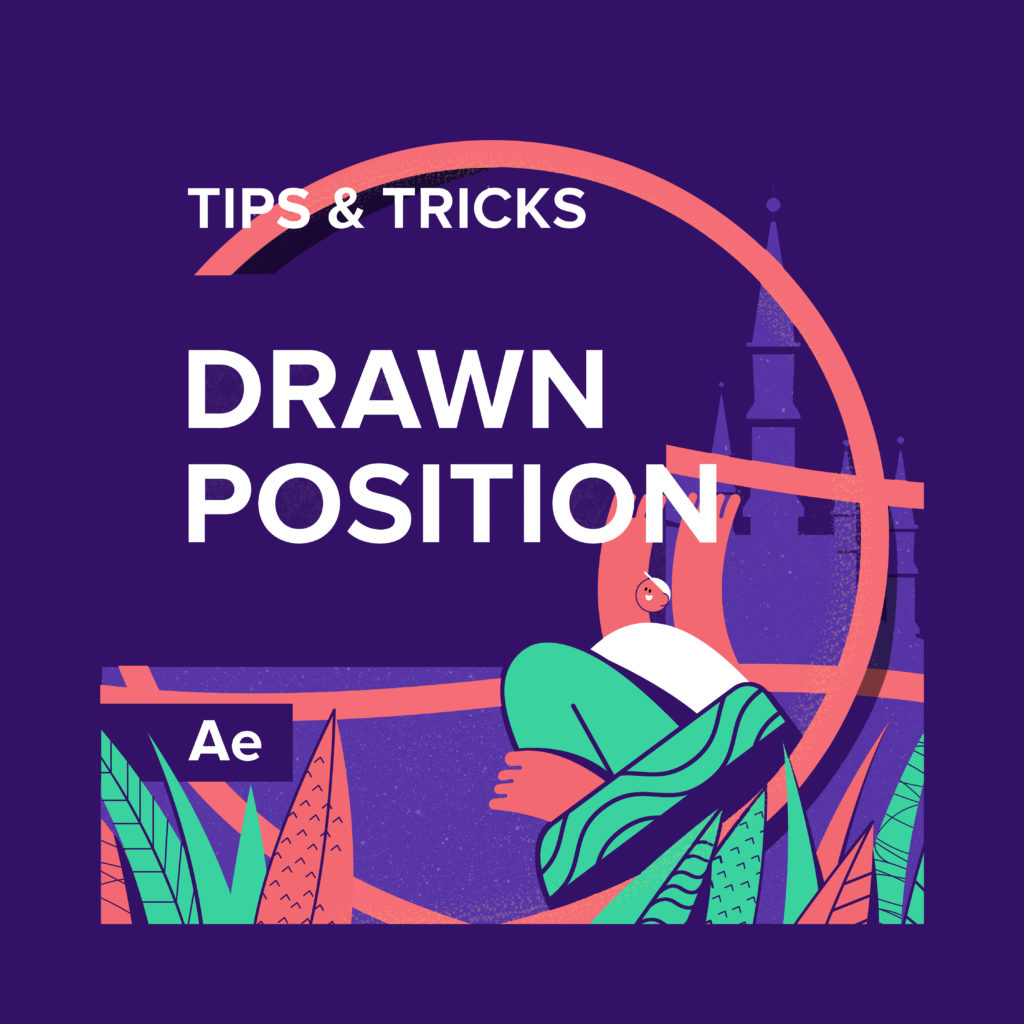Wave Warp is the most popular effect to apply the wavy motion to your objects. But you may miss the pinning option that will help you spread the Wave Warp effect from the center of the composition.
You can also combine it with our favorite turbulent displace effect.
How to Apply Wave Warp Effect in After Effects
The Wave Warp effect in Adobe After Effects is a powerful tool that allows you to create various wave-like distortions and animations. It can be used to simulate water ripples, heat waves, or other dynamic distortions in your footage or motion graphics.
To apply the Wave Warp effect with the pinning option in After Effects, follow these steps:
- Select the layer you want to apply the effect to in the timeline.
- Go to the “Effects & Presets” panel (usually located on the right side of the interface) and type “Wave Warp” in the search bar.
- Click and drag the Wave Warp effect onto the layer in the timeline.
Once the effect is applied, you can customize its settings to achieve the desired wave effect. Here are some of the key parameters you can adjust:
- Wave Type: Choose the type of wave you want, such as Sine, Square, or Triangle.
- Direction: Set the direction in which the waves travel.
- Wave Height and Width: Control the size of the waves.
- Wave Speed: Adjust the speed at which the waves move.
- Pinning: Enable the “Pinning” option to anchor specific parts of the layer, preventing them from being affected by the wave distortion.
Wave Warp Pinning
To use the pinning option:
- Enable the “Pinning” checkbox in the Wave Warp effect settings.
- Use the Pinning Mask dropdown menu to choose a layer or a specific mask on the layer that will define the pinned areas.
- Adjust the Pinning Strength parameter to control the influence of the pinning on the layer. Higher values make the pinned areas more resistant to the wave distortion.
With the pinning option, you can create interesting effects where certain parts of the layer remain unaffected by the waves, while others are distorted.
Experiment with these settings to create different wave effects, and don’t forget to combine the Wave Warp effect with other effects and techniques in After Effects to enhance your animations further.
What is the Motion Beast course?
This is the must-see course for any Motion Designer. It lays the foundation for all aspects of modern motion design and covers every topic from AE basics to character rigging and frame by frame animation.
The course will help you overcome AE-related barriers and fears which are standing between you and the wonderful world of animation and motion design
ONLINE COURSE
Motion Beast
The Importance of Motion Graphics in Web Design
Through the course of this article, we’ll take you through why motion graphics have become a staple in web design, and why it is integral to crafting an engaging user experience! Since animated movies came to the fore in the dawn of the 20th century, the technology that drives animation, visual effects and motion graphics […]
Speed Lines with Shape Layers in After Effects Tutorial
In this short After Effects tutorial I’ll show you how to easily create tapered speed lines using shape layers without any plugins. This is a pretty popular effect that you can use to convey feeling of superluminal speed, imitating portals and space things or just to add more dynamics to your scene transitions. How to […]
Auto-orient in After Effects
In this quick tip, we will show you how to deal with an auto-orient option in the transform settings in After Effects. Guide to Auto-orient in After Effects Auto-orient is a powerful feature in Adobe After Effects that allows you to automate the orientation of layers based on various parameters. Whether you’re creating motion graphics, […]