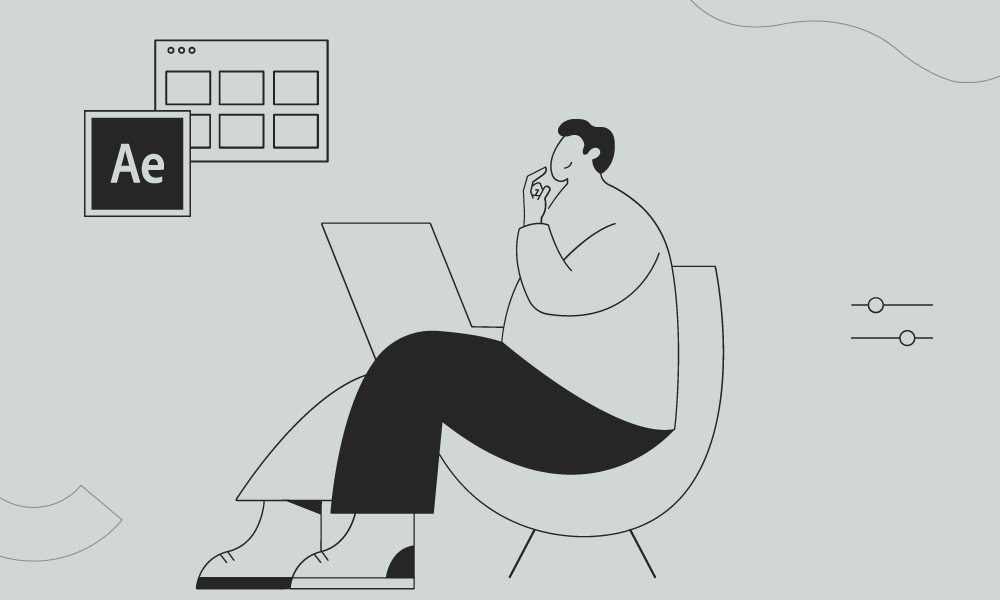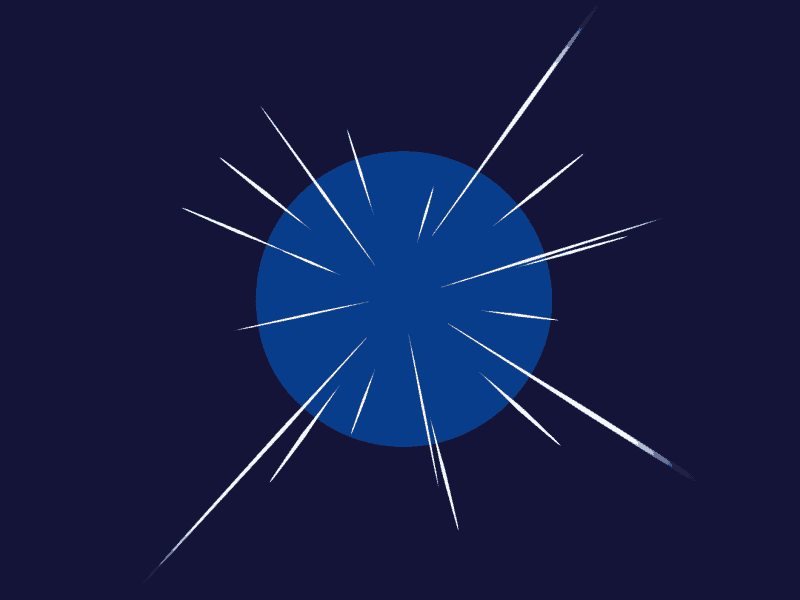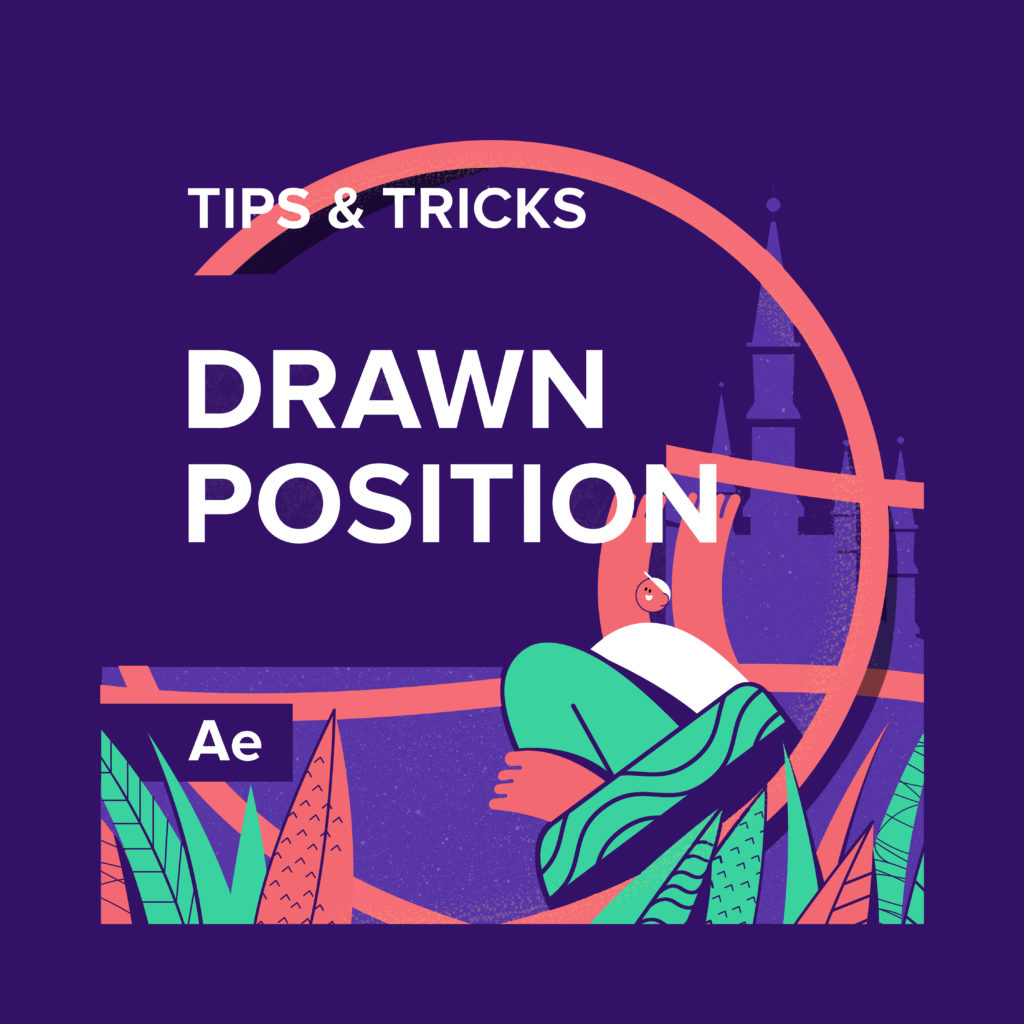In this quick tip, you will improve your effects knowledge with Echo effects. There are plenty of ways how to use it. In shape animation, it’s usually great to use it for the smear effect. Find out how in the video.
Smears with Echo Effect in After Effects: A Comprehensive Guide
The Smears with Echo effect in After Effects allows you to create visually captivating animations by applying a smearing effect to moving objects. This effect creates a trail of blurred duplicates that follow the motion of the original element, resulting in a dynamic and energetic visual style. In this guide, we will explore the functionality, usage, and potential applications of the Smears with Echo effect in After Effects. Whether you are a beginner or an experienced user, this tutorial will provide you with the knowledge and techniques to create stunning visual effects and animations.
Applying the Smears with Echo Effect
Step 1: Import your footage or create a new composition in After Effects.
Step 2: Select the layer you want to apply the Smears with Echo effect to.
Step 3: Go to the “Effects & Presets” panel and search for “Echo” or navigate to “Time > Echo.”
Step 4: Drag and drop the Echo effect onto the desired layer.
Adjusting Parameters for Customization Echo Effect
After applying the Smears with Echo effect, you can modify its parameters to achieve the desired look and feel. Here are some essential parameters you can adjust:
- Echo Operator: Determines the blending mode used for each duplicate frame. Experiment with different operators to achieve unique results.
- Echo Time: Controls the duration or length of the smear effect. Increasing the value creates a longer trail, while decreasing it reduces the length.
- Echo Count: Defines the number of duplicated frames in the smear effect. Higher values generate more duplicates, resulting in a denser smear trail.
- Echo Offset: Offsets the position of the smeared duplicates. Adjusting this parameter can create interesting distortions or motion trails.
- Blur Map Layer: Allows you to use a separate layer as a map for blurring the smeared duplicates. This can produce more intricate and controlled blurring effects.
Creative Tips and Insights
- Combine the Smears with Echo effect with other effects in After Effects, such as Glow or Radial Blur, to further enhance the visual impact.
- Experiment with different values for Echo Operator to achieve various blending styles, such as Add, Subtract, or Screen.
- Utilize masks and keyframes to control the areas affected by the Smears with Echo effect, focusing the smear trail on specific elements or regions of the composition.
- Apply the effect to text layers or logos to create dynamic title animations or brand identities with a sense of movement.
Practical Examples and Applications of Echo Effect
Example 1: Motion Graphics Animation
Create a dynamic logo animation by applying the Smears with Echo effect to a vector logo. Adjust the Echo Count and Echo Time to achieve a compelling smear trail, highlighting the logo’s movement.
Example 2: Action Sequence Enhancement
Enhance an action sequence by applying the Smears with Echo effect to moving elements, such as characters or objects. Use different Echo Operators and adjust the Echo Offset to create a stylized, energetic look.
Example 3: Visual Effects Enhancement
Add visual flair to a sci-fi or fantasy scene by applying the Smears with Echo effect to magical or futuristic elements. Experiment with different blurring techniques and Echo Count to create mesmerizing visual effects.
What is the Motion Beast course?
This is the must-see course for any Motion Designer. It lays the foundation for all aspects of modern motion design and covers every topic from AE basics to character rigging and frame by frame animation.
The course will help you overcome AE-related barriers and fears which are standing between you and the wonderful world of animation and motion design
ONLINE COURSE
Motion Beast
The Importance of Motion Graphics in Web Design
Through the course of this article, we’ll take you through why motion graphics have become a staple in web design, and why it is integral to crafting an engaging user experience! Since animated movies came to the fore in the dawn of the 20th century, the technology that drives animation, visual effects and motion graphics […]
Speed Lines with Shape Layers in After Effects Tutorial
In this short After Effects tutorial I’ll show you how to easily create tapered speed lines using shape layers without any plugins. This is a pretty popular effect that you can use to convey feeling of superluminal speed, imitating portals and space things or just to add more dynamics to your scene transitions. How to […]
Auto-orient in After Effects
In this quick tip, we will show you how to deal with an auto-orient option in the transform settings in After Effects. Guide to Auto-orient in After Effects Auto-orient is a powerful feature in Adobe After Effects that allows you to automate the orientation of layers based on various parameters. Whether you’re creating motion graphics, […]