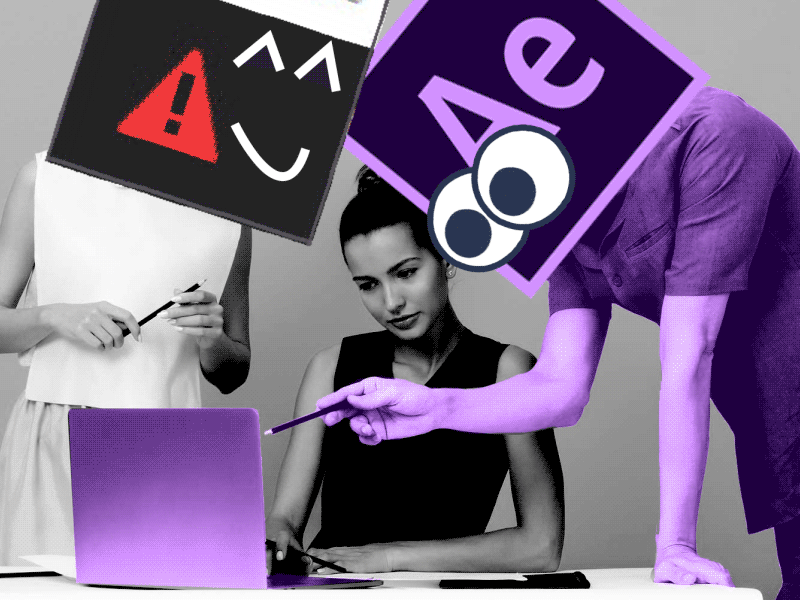There are many ways to use the loopOut expression in your workflow, but we’ve prepared something new. Check the unique way to apply loopOut(“offset”) expression to your keyframes. Enjoy!
How to apply loopOut(“offset”) expression to your keyframes in After Effects
To apply the loopOut(“offset”) expression to your keyframes in software like After Effects, follow these steps:
- Select the layer containing the keyframes you want to apply the expression to.
- Open the “Expressions” section by clicking on the arrow next to the layer name.
- Locate the property that contains the keyframes you want to loop. For example, if you have position keyframes, you would find the “Position” property.
- Option 1: If the property does not have any existing expressions, simply click on the stopwatch icon next to the property name to enable expressions. Option 2: If the property already has an expression, hold down the Alt/Option key and click on the stopwatch icon to reveal the existing expression.
- With the expression editor open, enter the following expression:
loopOut("offset"). Make sure to include the quotation marks around the word “offset”. - Close the expression editor, and the keyframes will now loop using the loopOut(“offset”) expression.
The loopOut(“offset”) expression will cause the keyframes to repeat indefinitely, starting from the last keyframe and offsetting each repetition by the time between the first and last keyframes.
What is the Motion Beast course?
This is the must-see course for any Motion Designer. It lays the foundation for all aspects of modern motion design and covers every topic from AE basics to character rigging and frame by frame animation.
The course will help you overcome AE-related barriers and fears which are standing between you and the wonderful world of animation and motion design
ONLINE COURSE
Motion Beast
Top 5 time-saving Extensions for After Effects
If you animate your works in After Effects and still don’t use the extensions I’m both happy and sad for you. Read this short article till the end and your life will never be the same again. 1. Overlord Preparing source files for animation is one of the most time-consuming phases of the animator’s work. […]
Blending Modes in After Effects
In this Very quick but very useful, we will know how to use blending mode. Just use difference mode and here you are ? Blending Modes in After Effects In Adobe After Effects, blending modes are used to control how different layers or elements interact and blend with each other. They determine how the colors, […]
4 Advanced After Effects Expressions Made Easy
Denys is the Motion Design School’s script wizard and the author of the Expression Trip course. In this article, he will share how expressions can be used to create more complex animation. Popular expressions As you’ve learned from the previous article on top 3 After Effects Expressions to simplify your workflow, programming in After Effects, besides being […]