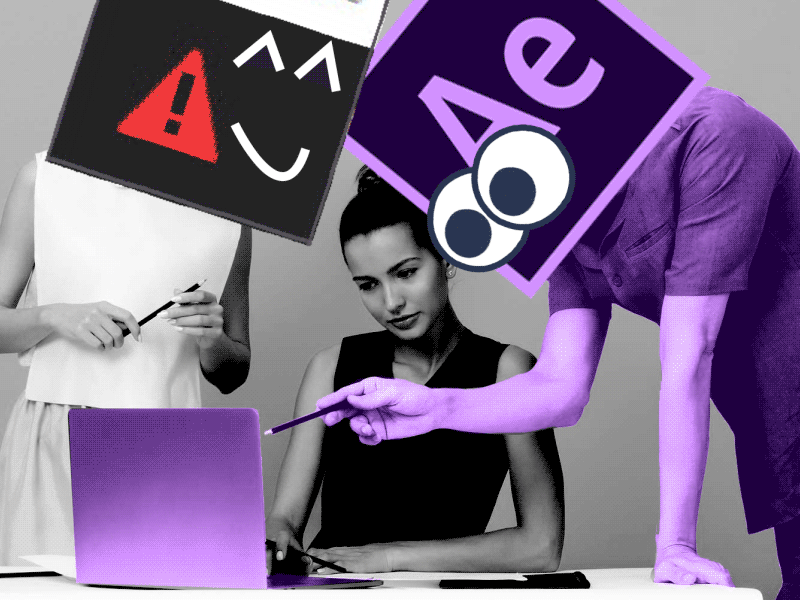Discover our new Hot Doggo Animation by Max Kravchenko!
Simple Guide to Dog Animation in After Effects
Step 1: Pre-production
- Research and Reference:
- Study real-life guide dogs or reference images to understand their anatomy and movement.
- Storyboarding:
- Create a storyboard to plan the sequence of events in your animation.
- Plan key poses and actions for your guide dog.
- Character Design:
- Develop a detailed design for your guide dog, including color, fur patterns, and any unique features.
- Separate the character into layers for the body, head, tail, legs, eyes, and accessories.
Step 2: Rigging and Puppeting
- Layer Organization:
- Properly name and organize your layers for easy navigation.
- Parenting:
- Set up a parenting hierarchy to control the movement of the entire character efficiently.
- Puppet Pin Tool:
- Strategically place puppet pins on joints to allow for natural movement.
- Animate the pins to create realistic limb motion.
Step 3: Walk Cycle Animation
- Reference Video:
- Use a reference video of a real dog walking to understand the gait and movement.
- Implement the key poses of a walk cycle (contact, down, passing, and up positions).
- Looping:
- Animate a seamless loop of the walk cycle for efficiency in longer animations.
- Fine-tune Timing:
- Adjust the timing of each step to make the walk cycle look natural.
- Utilize the graph editor for precise timing adjustments.
Step 4: Facial Animation
- Eyes and Blinks:
- Animate the eyes for expressions and blinking using position and opacity keyframes.
- Mouth Movement:
- Create a mouth using shape layers and animate it for barking, panting, or other expressions.
- Eyebrows and Ears:
- Utilize the puppet pin tool for subtle movements in the eyebrows and ears.
Step 5: Tail Animation
- Separate Layer:
- Animate the tail as a separate layer for independent movement.
- Consider the emotional context for tail movements (e.g., wagging for excitement).
Step 6: Accessories Animation
- Collar, Harness, etc.:
- Animate accessories separately to add realism.
- Consider secondary motion, such as the collar jingling while the dog walks.
Step 7: Background and Scene
- Create a 3D Space:
- Utilize After Effects’ 3D space to create a dynamic environment.
- Place the guide dog in a suitable setting (indoors, outdoors).
- Camera Movement:
- Add subtle camera movements to enhance the realism of the scene.
Step 8: Fine-tune Animation
- Graph Editor:
- Use the graph editor to refine the animation curves for smoother movements.
- Motion Blur:
- Enable motion blur for a more realistic look, especially during fast movements.
Step 9: Sound Effects
- Footsteps, Barks, etc.:
- Add sound effects to synchronize with the animation.
- Use audio cues to enhance the storytelling.
Step 10: Preview and Export
- Preview:
- Preview your animation to ensure all elements work together seamlessly.
- Render and Export:
- Use the Render Queue to export your animation with the desired settings.
- Consider exporting a high-quality version for presentations or sharing.
Step 11: Feedback and Iteration
- Gather Feedback:
- Share your animation with others to receive constructive feedback.
- Use feedback to make necessary adjustments and improvements.
- Iteration:
- Iterate on your animation based on feedback until you achieve the desired result.
What is the Motion Beast course?
This is the must-see course for any Motion Designer. It lays the foundation for all aspects of modern motion design and covers every topic from AE basics to character rigging and frame by frame animation.
The course will help you overcome AE-related barriers and fears which are standing between you and the wonderful world of animation and motion design
ONLINE COURSE
Motion Beast
Top 5 time-saving Extensions for After Effects
If you animate your works in After Effects and still don’t use the extensions I’m both happy and sad for you. Read this short article till the end and your life will never be the same again. 1. Overlord Preparing source files for animation is one of the most time-consuming phases of the animator’s work. […]
Blending Modes in After Effects
In this Very quick but very useful, we will know how to use blending mode. Just use difference mode and here you are ? Blending Modes in After Effects In Adobe After Effects, blending modes are used to control how different layers or elements interact and blend with each other. They determine how the colors, […]
4 Advanced After Effects Expressions Made Easy
Denys is the Motion Design School’s script wizard and the author of the Expression Trip course. In this article, he will share how expressions can be used to create more complex animation. Popular expressions As you’ve learned from the previous article on top 3 After Effects Expressions to simplify your workflow, programming in After Effects, besides being […]