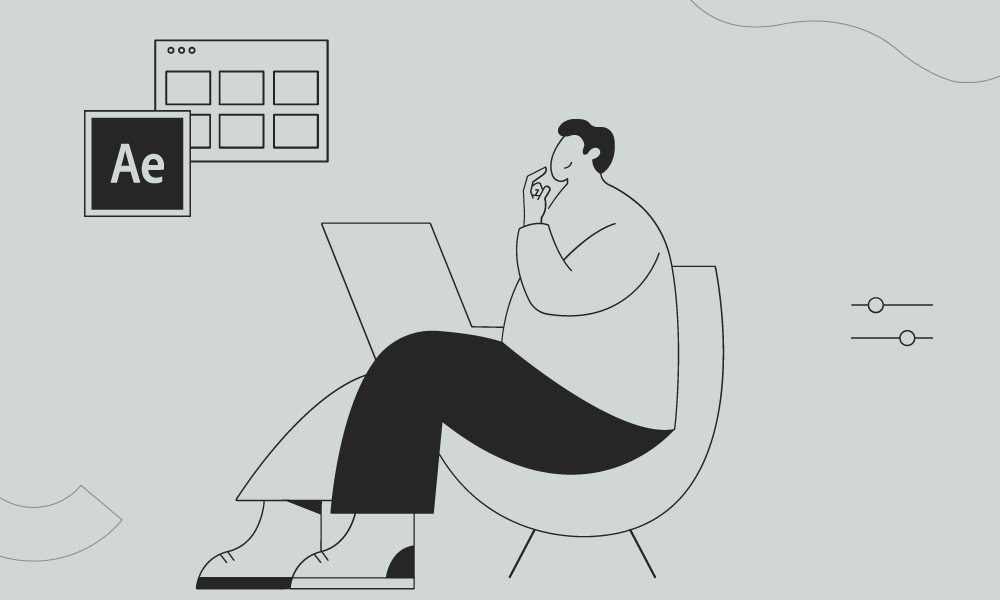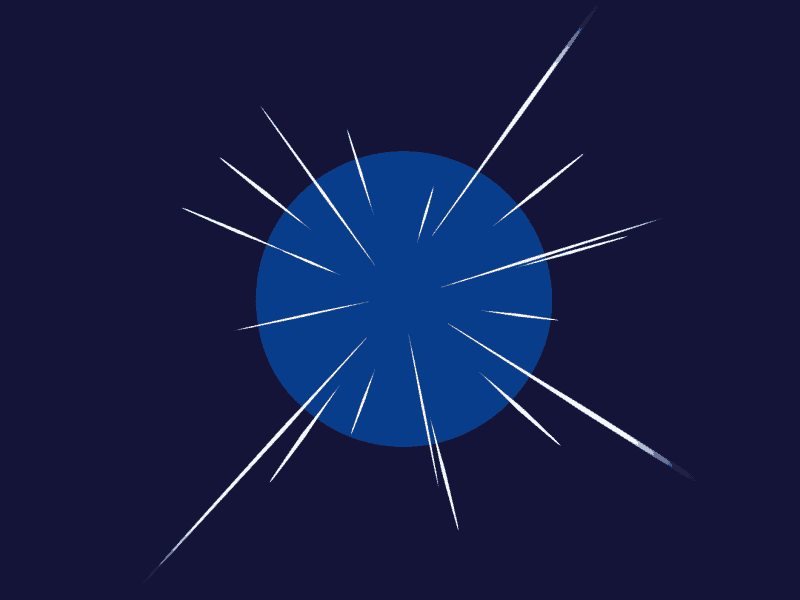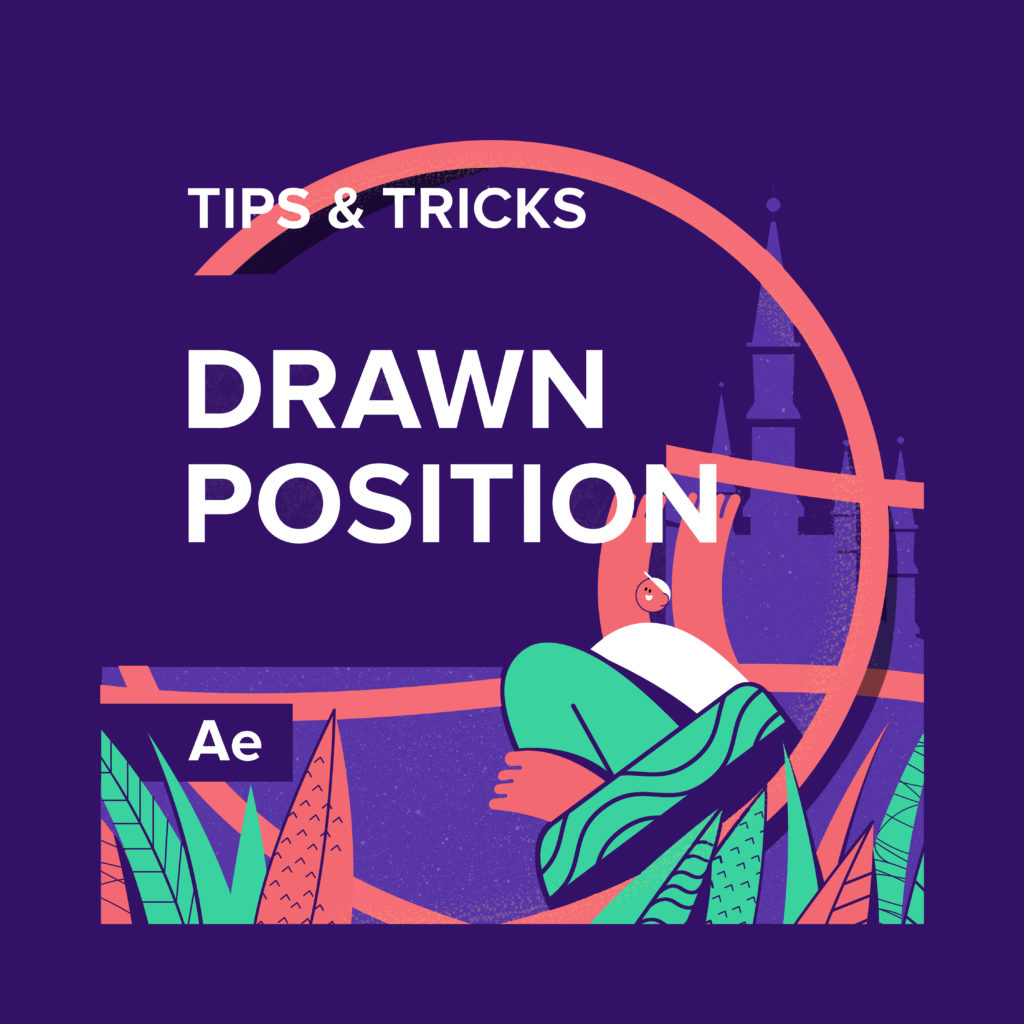Collect files and Reduce Project options are the main features to keep your projects well organized.
We have prepared an exciting story where you can see yourself.
Guide: How to Reduce After Effects Project Size for Improved Performance
Adobe After Effects projects can quickly become large and resource-intensive, affecting both your computer’s performance and project management. In this guide, we’ll explore practical steps to reduce your After Effects project size without compromising quality. Follow these tips to optimize your workflow and enhance overall performance.
1. Media Management
Managing your media efficiently is crucial for reducing project size. Follow these steps:
- Consolidate Assets: Collect all project assets in one folder. This simplifies organization and prevents unnecessary duplication.
- Delete Unused Assets: Remove any unused files or compositions from your project. This reduces clutter and streamlines the project structure.
2. Composition Cleanup
After Effects allows for detailed compositions, but excessive layers and effects can bloat your project. Consider the following:
- Pre-compose Layers: Combine related layers into pre-compositions to simplify the main composition structure.
- Remove Unnecessary Layers: Delete any layers or effects that are not contributing to the final output.
3. Optimize Video and Image Assets
Large video and image files contribute significantly to project size. Optimize them to strike a balance between quality and file size:
- Adjust Compression Settings: Use appropriate compression settings for videos and images. Find the right balance between quality and file size.
- Trim Video Length: If possible, trim excess footage from video files to reduce unnecessary data.
4. Trim and Crop
Unnecessary information within compositions can increase project size. Trim and crop where applicable:
- Trim Composition Duration: Adjust the work area to only cover the necessary frames, reducing the overall duration of the composition.
- Crop Images and Videos: Remove any parts of images or videos that are not visible in the composition.
5. Reduce Effects and Adjust Render Settings
Effects and render settings can significantly impact project size. Optimize them accordingly:
- Simplify Effects: Use effects only when necessary, and consider simpler alternatives where applicable.
- Adjust Render Settings: Review your render settings and balance quality with file size. Experiment with different settings to find the optimal configuration.
6. Purge Memory and Disk Cache
After Effects uses memory and disk cache to enhance performance. Regularly purge unnecessary data:
- Purge All Memory: Go to Edit > Purge > All Memory & Disk Cache to free up system resources.
7. Use Proxy Footage
Work with lower-resolution proxy footage during the editing process to improve real-time playback:
- Create Proxies: Generate proxy files for large video files. After editing, switch back to the high-resolution files for final rendering.
Conclusion
Implementing these steps will not only reduce your After Effects project size but also enhance overall performance. Regularly review and apply these optimizations to maintain a streamlined and efficient workflow. By managing media, cleaning up compositions, optimizing assets, and adjusting settings, you’ll experience smoother editing and rendering processes.
What is the Motion Beast course?
This is the must-see course for any Motion Designer. It lays the foundation for all aspects of modern motion design and covers every topic from AE basics to character rigging and frame by frame animation.
The course will help you overcome AE-related barriers and fears which are standing between you and the wonderful world of animation and motion design
ONLINE COURSE
Motion Beast
The Importance of Motion Graphics in Web Design
Through the course of this article, we’ll take you through why motion graphics have become a staple in web design, and why it is integral to crafting an engaging user experience!Since animated movies came to the fore in the dawn of the 20th century, the technology that drives animation, visual effects and motion graphics has […]
Speed Lines with Shape Layers in After Effects Tutorial
In this short After Effects tutorial I’ll show you how to easily create tapered speed lines using shape layers without any plugins. This is a pretty popular effect that you can use to convey feeling of superluminal speed, imitating portals and space things or just to add more dynamics to your scene transitions.How to make […]
Auto-orient in After Effects
In this quick tip, we will show you how to deal with an auto-orient option in the transform settings in After Effects.Guide to Auto-orient in After EffectsAuto-orient is a powerful feature in Adobe After Effects that allows you to automate the orientation of layers based on various parameters. Whether you’re creating motion graphics, visual effects, […]