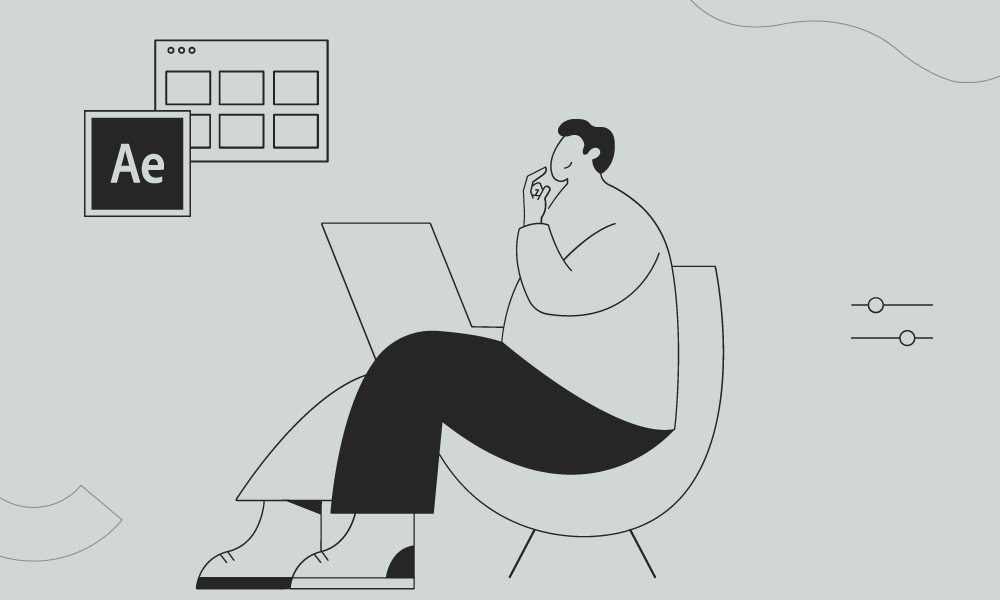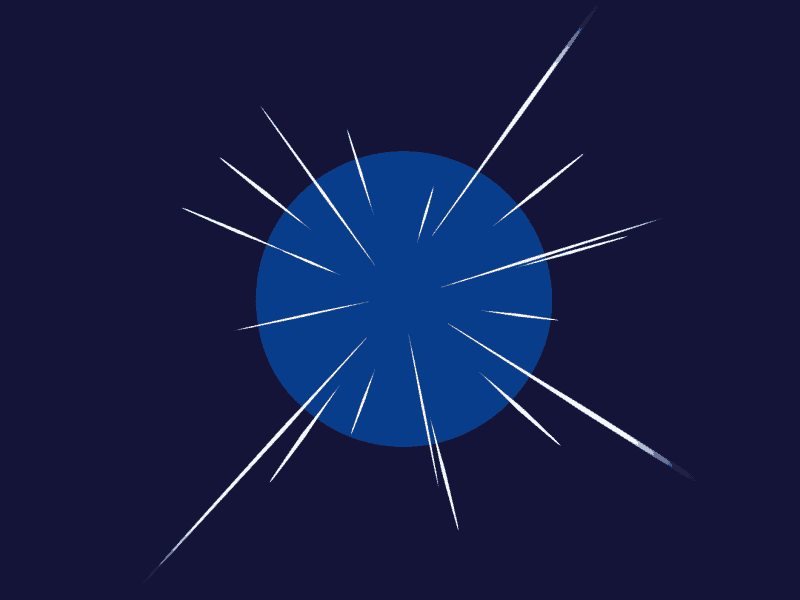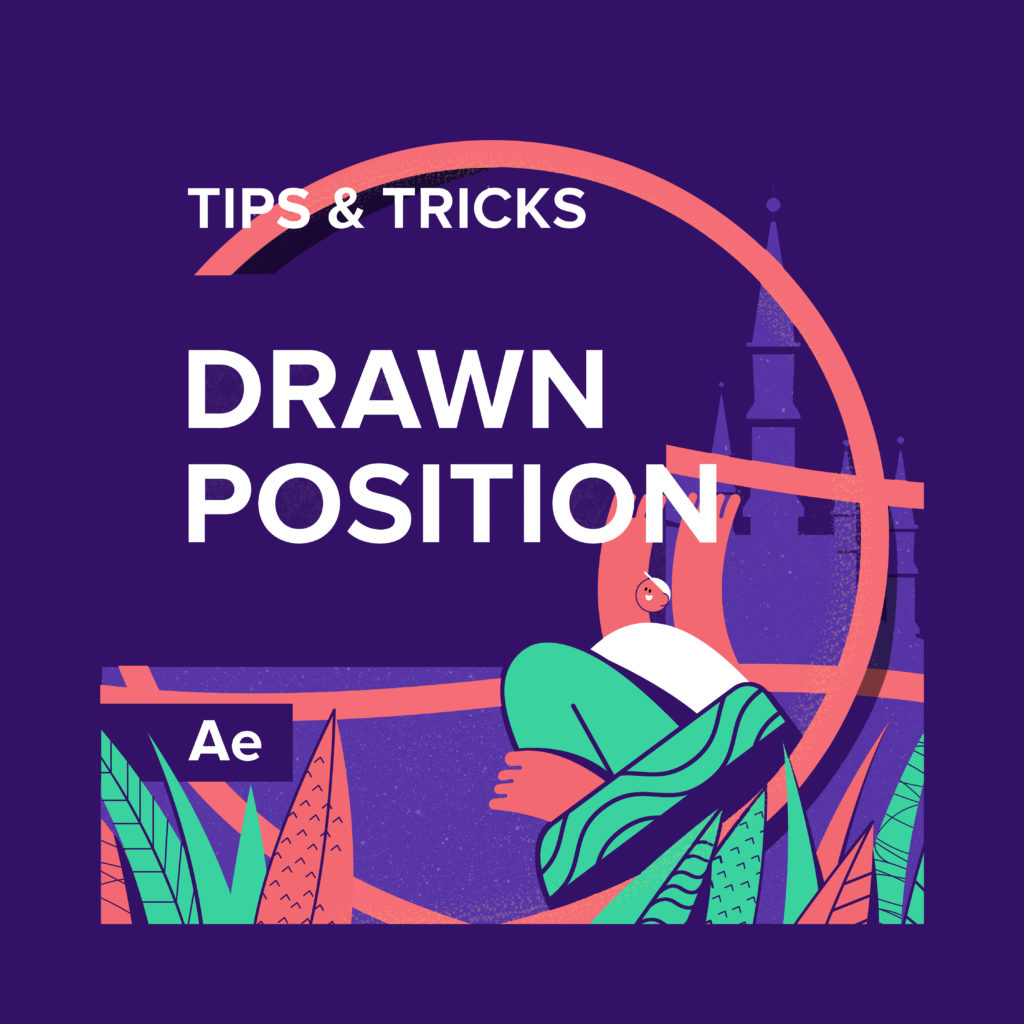There are many ways to bend the objects inside after effects. It can be pin tools, warp effects, and many external plugins.
But usually, it’s much better to use the native CC Bend It Effect. Enjoy!
How to create Bend It Effect in After Effects
The “Bend It” effect is not a built-in effect in Adobe After Effects. However, you can achieve a bending effect using various techniques and tools available in After Effects. Here’s a step-by-step guide on how to create a bending effect using some of the built-in tools:
- Import your footage or create a new composition in After Effects.
- Create a new solid layer by selecting “Layer” > “New” > “Solid” from the menu.
- Apply the “CC Cylinder” effect to the solid layer. You can find this effect under “Effect” > “Perspective” > “CC Cylinder”.
- Adjust the settings of the CC Cylinder effect to control the bending effect. The “Radius” parameter will determine the amount of bending applied to the layer.
- If you want more control over the bending, you can use masks and keyframes. Create a mask on the solid layer by selecting the layer and clicking on the “Pen” tool. Draw a mask shape that follows the desired bending path.
- Enable keyframes for the “Radius” parameter of the CC Cylinder effect. Set the initial keyframe at the beginning of the animation, and then set another keyframe at the end of the animation. Adjust the “Radius” value to bend the layer over time.
- Preview the animation to see the bending effect in action. You can also experiment with additional effects, such as motion blur or color correction, to enhance the overall look.
Remember, the process may vary depending on the specific desired effect and the version of After Effects you are using. Additionally, there are also third-party plugins available that can provide more advanced bending and warping capabilities.
What is the Motion Beast course?
This is the must-see course for any Motion Designer. It lays the foundation for all aspects of modern motion design and covers every topic from AE basics to character rigging and frame by frame animation.
The course will help you overcome AE-related barriers and fears which are standing between you and the wonderful world of animation and motion design
ONLINE COURSE
Motion Beast
The Importance of Motion Graphics in Web Design
Through the course of this article, we’ll take you through why motion graphics have become a staple in web design, and why it is integral to crafting an engaging user experience! Since animated movies came to the fore in the dawn of the 20th century, the technology that drives animation, visual effects and motion graphics […]
Speed Lines with Shape Layers in After Effects Tutorial
In this short After Effects tutorial I’ll show you how to easily create tapered speed lines using shape layers without any plugins. This is a pretty popular effect that you can use to convey feeling of superluminal speed, imitating portals and space things or just to add more dynamics to your scene transitions. How to […]
Auto-orient in After Effects
In this quick tip, we will show you how to deal with an auto-orient option in the transform settings in After Effects. Guide to Auto-orient in After Effects Auto-orient is a powerful feature in Adobe After Effects that allows you to automate the orientation of layers based on various parameters. Whether you’re creating motion graphics, […]