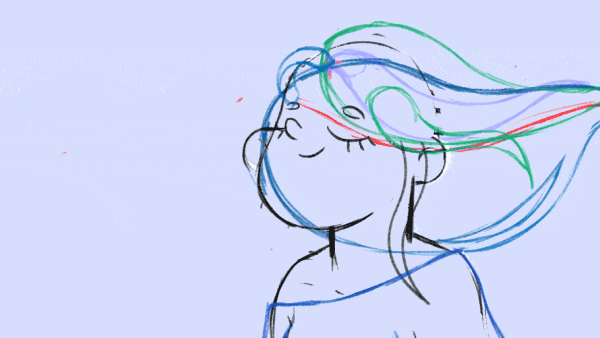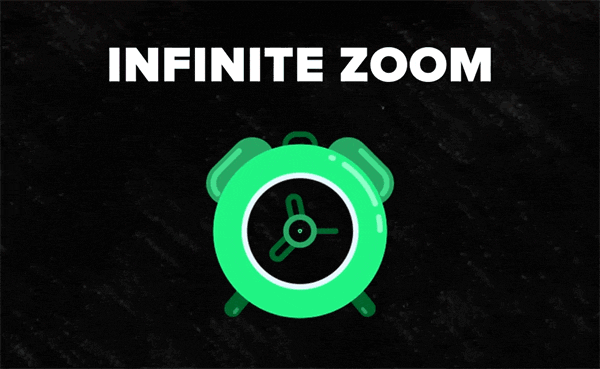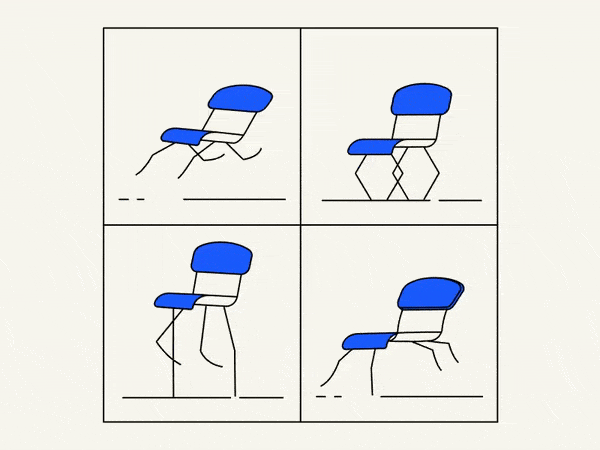In this quick tip, you will learn how to use round corners shape modifier. After that, we will show you how to customize the impact on the shape corners. Enjoy!
Guide: How to Round Corners in After Effects
Adding rounded corners to elements in After Effects can enhance the visual appeal of your animations and graphics. In this guide, we’ll walk you through the step-by-step process of rounding corners in After Effects. Whether you’re a beginner or an experienced user, this tutorial is designed to be easy to follow.
Software Requirements
Make sure you have Adobe After Effects installed on your computer before you start.
Steps to Round Corners
Follow these simple steps to add rounded corners to your elements:
Step 1: Open After Effects
Launch After Effects on your computer and open the project you’re working on or create a new one.
Step 2: Create or Import Your Element
Create the shape or import the graphic to which you want to add rounded corners. Ensure the layer containing the element is selected.
Step 3: Access the “Rectangle Path” Properties
- Locate the “Rectangle Path” properties in the “Contents” section of the layer.
- If you are working with a shape layer, you can find this under the shape layer’s properties.
Step 4: Enable the “Round Corners” Option
- Look for the “Round Corners” property within the “Rectangle Path” section.
- Toggle the stopwatch icon next to “Round Corners” to enable keyframing.
Step 5: Adjust the Corner Radius
- Set your desired corner radius value by clicking on the stopwatch icon.
- You can experiment with different values until you achieve the desired level of rounding.
Step 6: Keyframe Animation (Optional)
- If you want to animate the rounding effect, move the playhead to the desired starting point.
- Adjust the corner radius value.
- Move forward in the timeline and change the value again to create a smooth animation.
Step 7: Preview Your Work
Press the spacebar or use the RAM Preview option to see the rounded corner effect in action. Make any necessary adjustments until you are satisfied with the result.
Tips and Tricks
Here are some additional tips to enhance your experience:
- Bezier Handles: Experiment with Bezier handles to customize the shape further. This is particularly useful for more complex designs.
- Layer Styles: Consider applying layer styles to your element for additional effects that complement the rounded corners.
- Pre-Compose: If you have multiple elements, pre-compose them before rounding the corners for a more organized workflow.
Conclusion
Congratulations! You’ve successfully learned how to add rounded corners to elements in After Effects. Feel free to explore and combine this technique with other features to create stunning visuals for your projects.
What is the Motion Beast course?
This is the must-see course for any Motion Designer. It lays the foundation for all aspects of modern motion design and covers every topic from AE basics to character rigging and frame by frame animation.
The course will help you overcome AE-related barriers and fears which are standing between you and the wonderful world of animation and motion design
ONLINE COURSE
Motion Beast
Breakdown of Frame-by-Frame Animation
In this short frame-by-frame animation tutorial, I’ll show you how to create and animate an illustration from scratch. We’ll start with a sketch and will go all the way up to post-production. To do this you’ll only need Photoshop for drawing and for frame-by-frame animation and After Effects to put it all together nicely and […]
Exponential scale in After Effects
How often you want to achieve the exponential scale. You’ve probably tried to do that with graph editor, but it’s almost impossible. In that case, we’ve prepared the two ways how to do it quickly.Right-click on selected keyframes, go to keyframe assistant, and choose an exponential scale. That’s it!Another way is to use the expressionWhich […]
Running Chair Animation Breakdown in After Effects
New “How to” create a funny chair run cycle in After Effects.Step-by-Step Guide: Runnning Chair AnimationThe Running Chair Animation in After Effects is a creative and dynamic effect that can add visual interest and energy to your projects. It involves animating a chair to simulate movement as if it is running or sliding across the […]