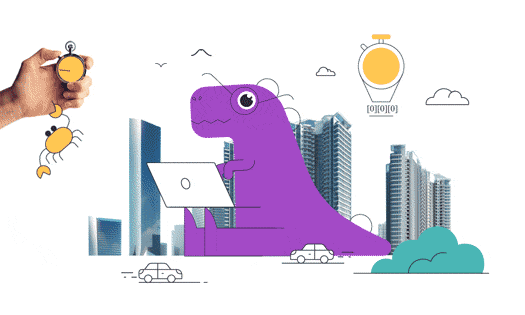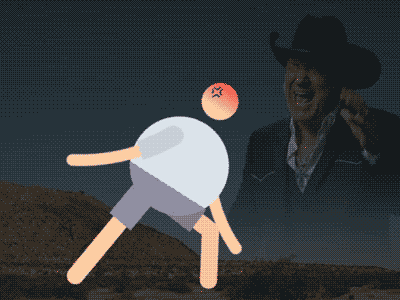Grow Bounds effect will help you to fix the cuts on the objects. They are appearing when you’re using effects like Bend It and other deformers.
Comprehensive Guide to Grow Bounds in After Effects
Grow Bounds is a powerful tool in After Effects that allows you to automatically resize and reposition layers based on their content. This feature is especially useful when you have animated or transformed layers and you want to ensure that the entire content remains visible. In this guide, we will explore the functionality, usage, and potential applications of Grow Bounds. Whether you’re a beginner or an experienced After Effects user, this comprehensive tutorial will help you understand and master this feature.
Understanding Grow Bounds
What is Grow Bounds?
Grow Bounds is a feature in After Effects that adjusts the size and position of a layer’s bounding box to encompass its entire content. It analyzes the layer’s properties, including transformations, masks, and effects, to determine the appropriate dimensions for the bounding box.
Key Benefits of Grow Bounds
- Ensures all content remains visible after transformations or animations.
- Simplifies the process of resizing layers to fit their contents.
- Helps maintain consistent spacing and alignment within a composition.
Using Grow Bounds
Enabling Grow Bounds
To enable Grow Bounds for a layer, follow these steps:
- Select the desired layer in the timeline.
- Go to the “Layer” menu at the top of the After Effects interface.
- Choose “Transform” and then select “Fit to Comp Width” or “Fit to Comp Height” based on your requirement.
Fit to Comp Width vs. Fit to Comp Height
- “Fit to Comp Width” resizes the layer’s width to match the composition’s width while maintaining the aspect ratio.
- “Fit to Comp Height” adjusts the layer’s height to match the composition’s height while maintaining the aspect ratio.
Applying Grow Bounds to Multiple Layers
To apply Grow Bounds to multiple layers simultaneously, follow these steps:
- Select multiple layers in the timeline by holding the Shift or Ctrl/Cmd key.
- Go to the “Layer” menu, then “Transform”, and choose either “Fit to Comp Width” or “Fit to Comp Height.”
Practical Applications of Grow Bounds
Animated Elements
Grow Bounds is extremely useful when working with animated elements such as text, shape layers, or images. By enabling Grow Bounds, you can ensure that your animations don’t extend beyond the composition boundaries, maintaining visibility at all times.
Masked Layers
When you apply masks to layers, the content within the mask might extend beyond the layer’s original boundaries. By using Grow Bounds, you can automatically adjust the layer’s size to encompass the masked content without manual resizing.
Preserving Aspect
Ratio Grow Bounds is particularly helpful when you want to resize layers while maintaining their original aspect ratio. It ensures that the content remains properly proportioned, avoiding any stretching or distortion.
Creative Tips and Insights
Nested Compositions
If you have nested compositions within your main composition, applying Grow Bounds to the nested layers can help maintain consistent scaling and alignment throughout your project.
Adjustment Layers and Effects
When using adjustment layers or applying effects to your composition, enabling Grow Bounds ensures that the effects are visible and properly aligned, even if they extend beyond the original layer dimensions.
Organizing Your Layers
To optimize your workflow, consider organizing your layers into precomps or folders. Applying Grow Bounds to the precomps or folders will automatically adjust their size based on the content within, providing a clean and efficient workspace.
Conclusion
Grow Bounds is an essential tool in After Effects for maintaining visibility and proper alignment of your layers. By understanding its functionality, using it effectively, and exploring its various applications, you can enhance your animation and visual effects projects. Remember to experiment, combine Grow Bounds with other features, and unleash your creativity to achieve stunning results in After Effects. Happy animating!
What is the Motion Beast course?
This is the must-see course for any Motion Designer. It lays the foundation for all aspects of modern motion design and covers every topic from AE basics to character rigging and frame by frame animation.
The course will help you overcome AE-related barriers and fears which are standing between you and the wonderful world of animation and motion design
ONLINE COURSE
Motion Beast
Character Tool — Brand New Rigging Script by Motion Design School
Meet the Character Tool!We developed a versatile script for character animators. It contains functions for rigging characters and adjusting their appearance, workflow boosters and a bunch of secondary motion presets.Character Tool consists of 3 tabs: Rigging, Assistant and Presets. Here is a tutorial on how to boost your workflow with this script:Short overview of general features:— RiggingAll the necessary tools […]
Top 3 After Effects Expressions to Simplify Your Workflow
Denys is the Motion Design School’s script wizard and the author of the Expression Trip course. In this article, he will share how to use the most essential expressions that are an indispensable part of any motion designer’s everyday life.Welcome to Expression world!Popular expressionsAfter Effects offers really wide opportunities, but even they are not enough to solve […]
7 Walking Animation Common Mistakes
Creating a believable walk cycle for your character can be a real challenge. At times it seems that you are doing everything right, but the result is still totally disappointing. You are not alone in this, we know your struggle. This article is a guideline for you to follow to ensure your characters walk as […]