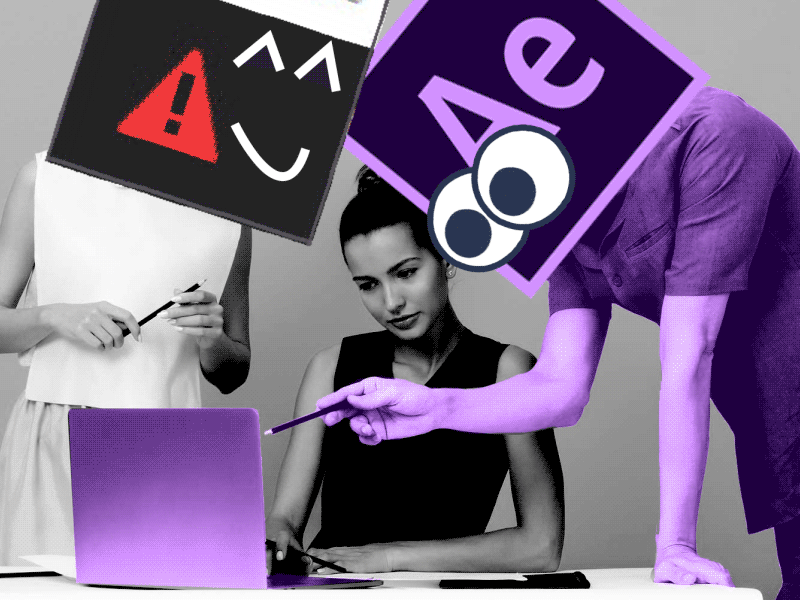Welcome to another Logo Animation tutorial! In the previous lesson, I’ve created a 3D model of a UFO, animated it, and transferred it into After Effects. In this video, I’ll show you how to create nice and smooth ‘3D stroke style’ trails and liquid galaxy deformations using CC Smear effect.
3D Stroke Style Trails in After Effects
A. Understanding 3D Stroke
The 3D Stroke effect in After Effects allows you to create dynamic lines that can evolve over time, adding depth and dimension to your motion graphics.
B. How to Apply 3D Stroke:
- Open After Effects and create a new composition.
- Import your footage or create your animation.
- Select the layer where you want to apply the 3D Stroke effect.
- In the Effects & Presets panel, search for “3D Stroke.”
- Drag the 3D Stroke effect onto your selected layer.
C. 3D Stroke Style Trails:
- Customize the Start and End properties to control where the stroke begins and ends.
- Experiment with the Thickness, Opacity, and Color settings to achieve the desired look.
- Enable the Motion Blur option for smoother, more realistic trails.
D. Motion Design School – Logo Animation in After Effects:
Apply 3D Stroke to animate and enhance logos, creating mesmerizing motion graphics as taught in the Motion Design School’s logo animation course.
Creating 3D Liquid Effects in After Effects
A. Introduction to 3D Liquid Effects
Liquid deformations add a fluid and dynamic quality to your animations. This effect can simulate liquids, creating organic and visually stunning motion graphics.
B. How to Apply 3D Liquid Effects:
- Import your footage or create your animation.
- Create a new composition.
- Select the layer where you want to apply the liquid effect.
- In the Effects & Presets panel, search for “Liquid Deformations” or similar plugins.
- Apply the desired liquid deformation effect to your layer.
C. Customizing Liquid Deformations:
- Adjust parameters like Viscosity, Turbulence, and Density to control the liquid’s behavior.
- Experiment with color gradients and opacity to achieve a realistic liquid look.
- Utilize keyframes to animate the liquid effect over time.
D. Combining 3D Stroke and Liquid Deformations:
- Apply 3D Stroke to create dynamic lines.
- Apply Liquid Deformations to another layer for fluid motion.
- Experiment with blending modes to seamlessly integrate the 3D stroke with the liquid effect.
Advanced Techniques and Tips
A. Seamless Integration
To seamlessly integrate 3D Stroke and Liquid Deformations, consider using masks, adjustment layers, and blending modes for a cohesive and polished look.
B. Expressive Typography
Apply these techniques to typography for expressive and engaging text animations.
C. Experimentation is Key
Don’t hesitate to experiment with various settings, keyframe animations, and layer combinations to discover unique and captivating results.
Conclusion
By mastering 3D Stroke Style Trails and Liquid Deformations in After Effects, you’ll unlock the potential to create visually stunning and dynamic motion graphics. Explore these features, combine them with your creativity, and elevate your animations to new heights.
By the way, we’ve decided to feature this animation in 3 series to introduce you to various tips life hacks.
So if you are interested in logo animation and your dream is to start making money with it one day, subscribe to our channel and consider taking our ultimate on-line course on logo animation:
ONLINE COURSE
Logo Animation
in After Effects
Top 5 time-saving Extensions for After Effects
If you animate your works in After Effects and still don’t use the extensions I’m both happy and sad for you. Read this short article till the end and your life will never be the same again. 1. Overlord Preparing source files for animation is one of the most time-consuming phases of the animator’s work. […]
Blending Modes in After Effects
In this Very quick but very useful, we will know how to use blending mode. Just use difference mode and here you are ? Blending Modes in After Effects In Adobe After Effects, blending modes are used to control how different layers or elements interact and blend with each other. They determine how the colors, […]
4 Advanced After Effects Expressions Made Easy
Denys is the Motion Design School’s script wizard and the author of the Expression Trip course. In this article, he will share how expressions can be used to create more complex animation. Popular expressions As you’ve learned from the previous article on top 3 After Effects Expressions to simplify your workflow, programming in After Effects, besides being […]