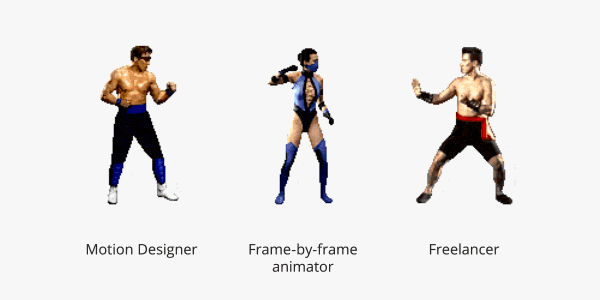Find out how to work with loopIn and LoopOut expressions to improve your workflow.
Using LoopIn and LoopOut in After Effects
Introduction
After Effects provides powerful expressions that allow you to automate and control animations efficiently. Two commonly used expressions for creating looping animations are loopIn and loopOut. These expressions enable you to seamlessly loop specific segments of your animation, saving time and effort in the process.
Understanding LoopIn and LoopOut
LoopIn
loopIn is an expression that repeats the animation from the current keyframe to the end of the layer. It creates a smooth loop by seamlessly connecting the last and first frames of the specified segment.
LoopOut
On the other hand, loopOut repeats the animation from the beginning of the layer to the current keyframe. Like loopIn, it creates a seamless loop by connecting the first and last frames of the specified segment.
How to Use LoopIn and LoopOut
To use loopIn and loopOut expressions in After Effects, follow these steps:
- Open After Effects and Create a New Composition:
- Launch After Effects and create a new composition by selecting “Composition” > “New Composition” from the menu.
- Create Keyframes:
- Add keyframes to the property you want to animate. Right-click on the property, choose “Keyframe Assistant,” and select “Easy Ease” for smoother transitions.
- Open the Expression Editor:
- Select the property with keyframes, press
Uto reveal the keyframes, and then hold downAlt(Option on Mac) and click on the stopwatch icon. This opens the Expression Editor.
- Select the property with keyframes, press
- Apply LoopIn or LoopOut Expression:
- In the Expression Editor, type either
loopIn()orloopOut()depending on whether you want to loop from the current keyframe to the end or from the beginning to the current keyframe.
- In the Expression Editor, type either
- Adjust Expression Options:
- You can customize the loop by adding parameters to the expressions. For instance, you can use
loopIn(type = "cycle", numKeyframes = 0)to create a cyclic loop. Explore additional options in the After Effects documentation for more advanced functionality.
- You can customize the loop by adding parameters to the expressions. For instance, you can use
- Preview Your Animation:
- Play the composition to preview your looping animation. Adjust keyframes or expression parameters as needed to achieve the desired effect.
Advanced Tips and Tricks
- Infinite Loop: To create an infinite loop, you can use the expression
loopOut("cycle")orloopIn("cycle"). This will keep the animation looping continuously. - Adjusting Loop Duration: If you want the loop to cover a specific duration, you can use the expression
loopOut("cycle", numKeyframes = n)orloopIn("cycle", numKeyframes = n), wherenis the number of keyframes you want to include in the loop. - Combining LoopIn and LoopOut: You can also combine
loopInandloopOutin the same expression to create more complex looping patterns.
Conclusion
In summary, mastering loopIn and loopOut expressions in After Effects can significantly enhance your animation workflow. By understanding the basics and experimenting with advanced options, you can create dynamic and seamless looping animations for your projects.
Expressions help you to save time and focus on animation and not on hundreds of routine actions. Learn how to create whole rig systems in After Effects to achieve maximum efficiency!
ONLINE COURSE
Expressions Trip
Choose your Path in Motion Design
Hello everyone! My name is Iaroslav and I’m a founder of Motion Design School. Many of you ask me, “Where do I to start in Motion Design?” To puzzle it out for you, I’m going to describe my own path into motion design. I have been in motion design since I was 11. I have […]